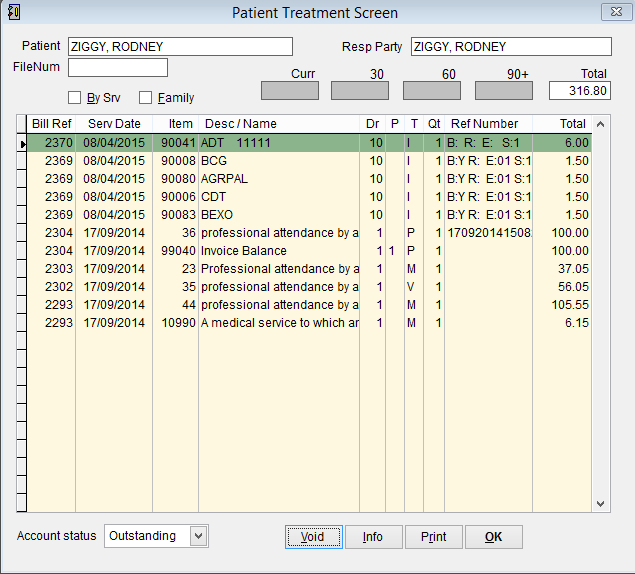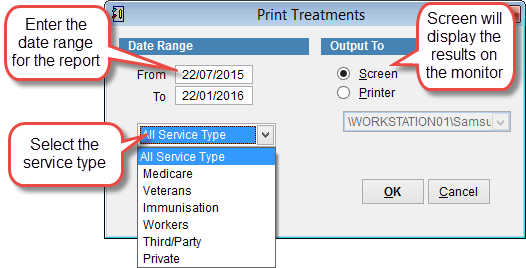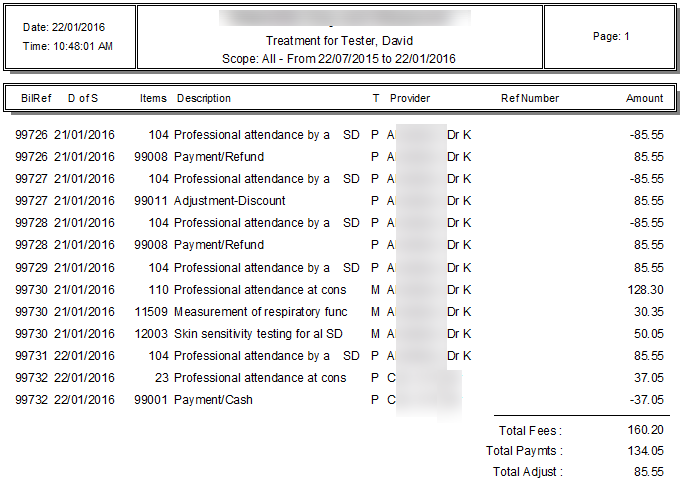Verifying Billing
How to check that you’ve billed a patient for an item.
Open the patient screen. For information on how to open the Patient Screen refer to How to open the Patient Screen.
Click Treat at the top of the screen
The Patient Treatment Screen gives you a summary of all treatments and the date of service for each transaction.
Click Account Status to toggle between Outstanding, Paid, Archived and Deleted transactions.
Void cancels a transaction
Info displays the Treatment Information screen
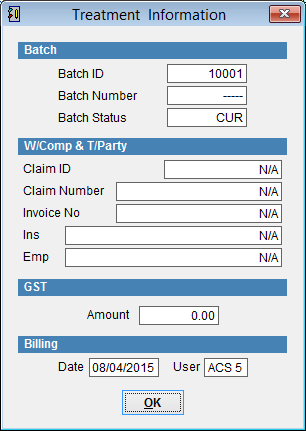
Print opens the Print Treatments screen
Print Treatments Report
Enter the Date Range.
From is the oldest date of the report IE 22nd July 2015
To is the most recent date of the report. By default this will be the current day. IE 22nd January 2016.
To change the date click on the field with the mouse and enter a new date.
Service Type by default All Service Type is selected. Click on the drop down arrow and select a service type to limit the results displayed.
Output to select either Screen to see the report on the monitor or Printer and select the printer from the drop down arrow to print the report.
Click OK to continue or Cancel to discard changes and return to the previous screen.
OK to close the screen or Cancel to return to the previous screen.
See also Reports – Daysheets
For more information on billing refer to How to bill Medicare