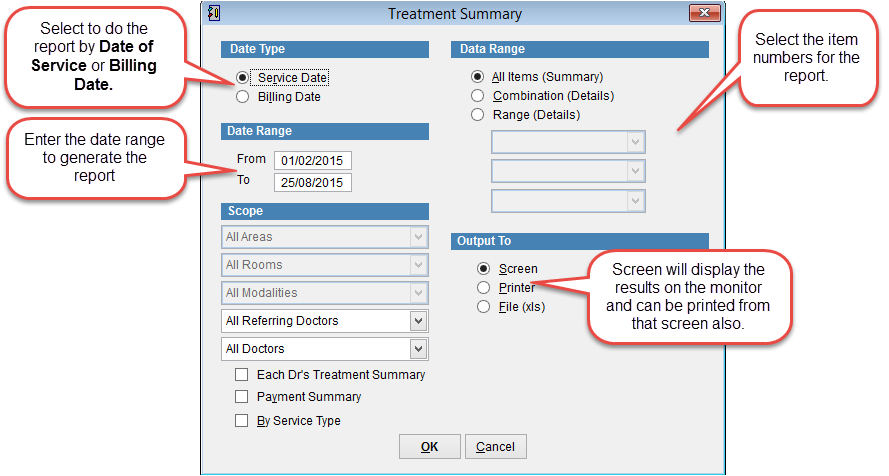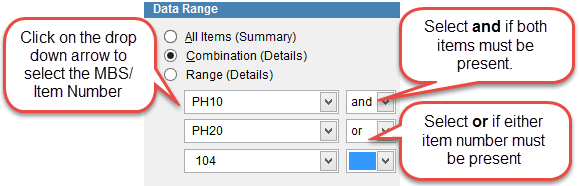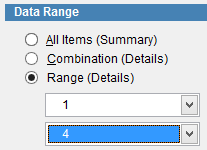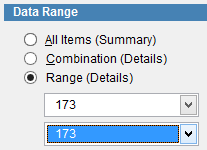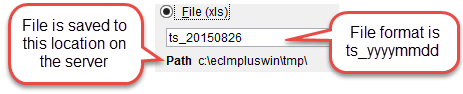Treatment summary reports
The Treatment Summary Report can show the quantity of times an item or items are billed within a specified date range.
Go to the main menu in eClaims then click Reports and Treatment Summary from the menu on the left side of the screen.
Data Type
Select Service Date or Billing Date. For more information on these refer to Service/Billing Dates.
Date Range
Enter the date range of the report to be generated. From should be the oldest date and To the most recent.
To create a report for a single day enter the same date in To and From. To create a report between the 1st of July 2014 and 30th of June 2015 set the date range to be FROM 01/07/2014 and TO 30/06/2015.
Scope
Scope is used to generate a report by specific area and some options are not available in all versions of eClaims.
All Areas and All Rooms is only available in the specialist version of eClaims.
All Modalities is only available in eClaims Radiology versions.
All Referring Doctors by default is selected. If you want to create a report for a specific referring doctor click on the drop down arrow and select the doctor from the list.
All Doctors by default is selected. If you want to create a report for a specific referring doctor click on the drop down arrow and select the doctor from the list.
Each Dr’s Treatment Summary
If this option is selected additional information will be added at the bottom of the report listing the same information for the report for each doctor and including the doctor number under the tdr column.
Payment Summary
If payment summary is ticked then this information is added to the end of the report displaying the quantity of transactions and the total amount of these transactions by payment type.
By Service Type
If service type is ticked then the service type field is populated in the report.
Data Range
All Items (Summary) will generate the report on all MBS / Item numbers.
Combination (Details) when selected will open three additional fields in the middle of the screen. Click on the drop down arrow to select and to generate the report only when the selected items are billed together. Select or to generate the report when either item is billed.
Range (Details) can be used to select either an individual MBS Item Number or a range of codes.
To create a report using Range enter the lowest item number in the first drop down box and the highest number in the lower drop down box. IE To create a of all items between 1 and 4 enter 1 in the first drop down box and 4 in the lower drop down box.
To see a report for just one MBS item number enter the same number in both boxes.
Output To
Screen will display the report on the screen. It is possible to print the report from the screen also.
Printer, when selected a drop down box will appear. Click on the box and select the printer from the list.
File (xls) will save the report in an excel format to the hard drive. Click on this option and the filename and path will be displayed.