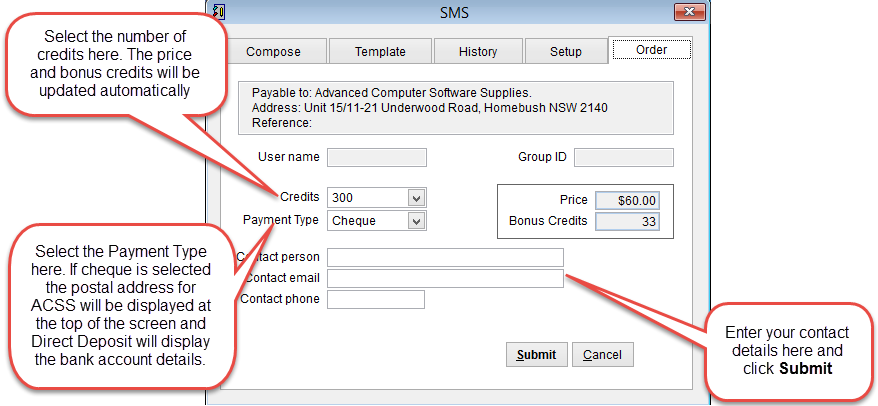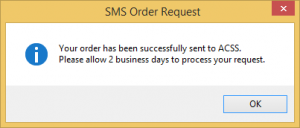How to order SMS credits
eClaims has an SMS module to communicate with patients. It can be configured to only send messages to the patients or to send and receive messages. Before you can use this feature you will need to contact ACSS to get account details and purchase SMS credits.
Click on the SMS button in the Patients Screen or the Scheduler.
How to open the Patient Screen.
Click the Order tab at the top of the screen.
Select the number of credits and the payment type.Notice that the Price and Bonus Credits fields are automatically updated on the right side of the screen.
If Cheque is selected as the Payment Type the postal address for ACSS will be displayed at the top of the screen.
If Credit Card is selected then the bank account details will be displayed at the top of the screen.
When paying with direct debit from your bank account please add your ADV number in the reference area.
Click Submit to send your order or Cancel to discard any changes and close the screen.
When you click Submit you will be prompted to enter the system password.
Enter the password and click OK.
A confirmation screen should appear confirming that your order has been sent.
ACSS should contact you by email the next business day and send an invoice to confirm your order.
Once payment has been received the SMS scredits will be added to the account. Typically it takes 2-3 days for processing to be completed.