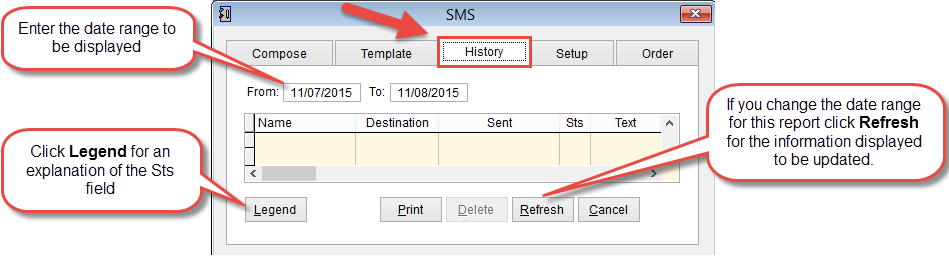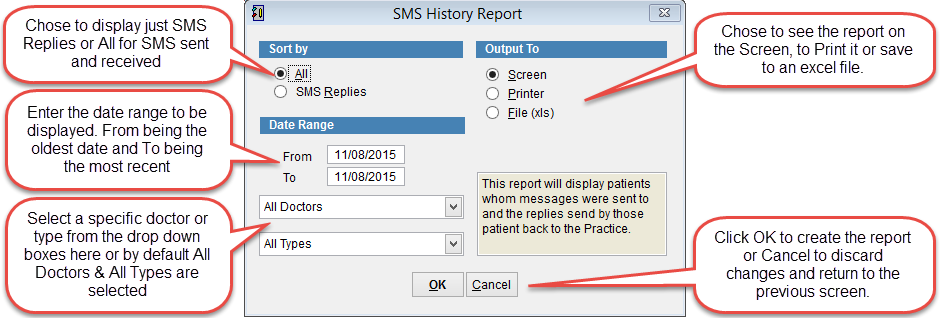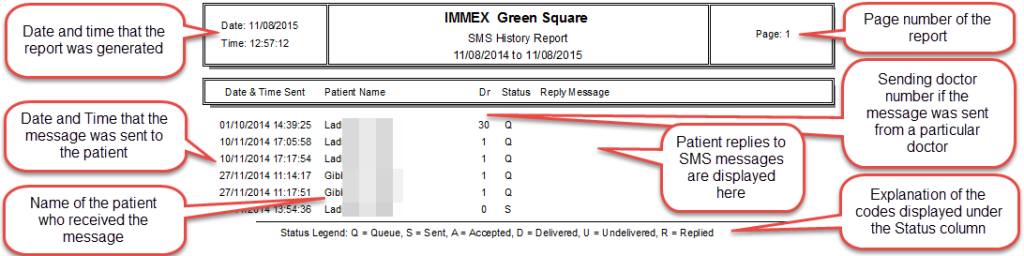SMS History Report
The SMS History Report will display all SMS messages sent to or received for all patients.
Open the SMS screen. There are two ways to open the SMS screen from either the Scheduler or the Patient Screen.
From the Patient Screen
Go to the patient record. If you need to know how to open the patient screen refer to this link.
Click SMS at the bottom of the screen.
From the Scheduler
Open the scheduler.
To open the scheduler go to the main menu and click Patient and then Scheduler form the menu on the left side of the screen.
SMS
Click on the History tab at the top of the screen.
Enter the date range of the history to be displayed. (By default it is set to display the last 30 days)
The screen should display the SMS messages for the selected period.
Click Legend to see an explanation of the
icons added to the Sts (Status) field
Click Print to open the SMS History Report screen.
Set the report options and click OK to create the report.