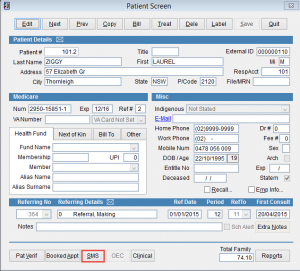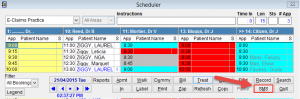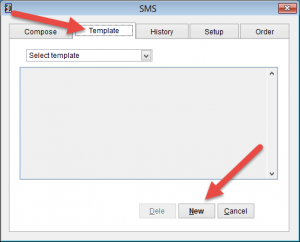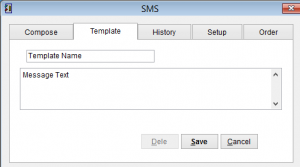How to Create a SMS Template
eClaims can create a personalised message that is sent to the patient. These reminders can be about an upcoming appointment or a reminder that they need to make an appointment for recurring events like a checkup, pap smear etc.
The SMS screen is available in either the Patient Screen or the Scheduler.
From the Patient Screen
From the Patient Screen click SMS at the bottom of the screen.
For more information click How to open the Patient Screen
From the Scheduler
Go to the main menu. Click Patient and Scheduler
Click SMS at the bottom right corner of the screen.
Click the Template tab at the top of the screen.
Click Select Template to edit a template that exists
Click New to create a new template.
Click Dele to delete an existing template.
Click Cancel to close this screen and discard any changes.
Creating a new SMS template.
Click New at the bottom of the screen.
Enter the name of your template at top of the screen and the message in the box below. When you have finished click Save to save the template or Cancel to close and discard any changes.