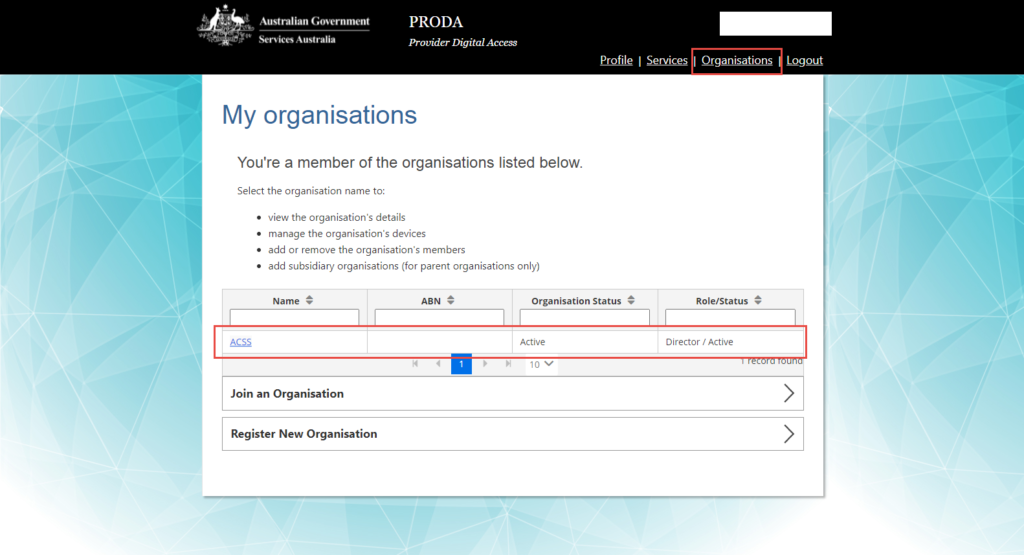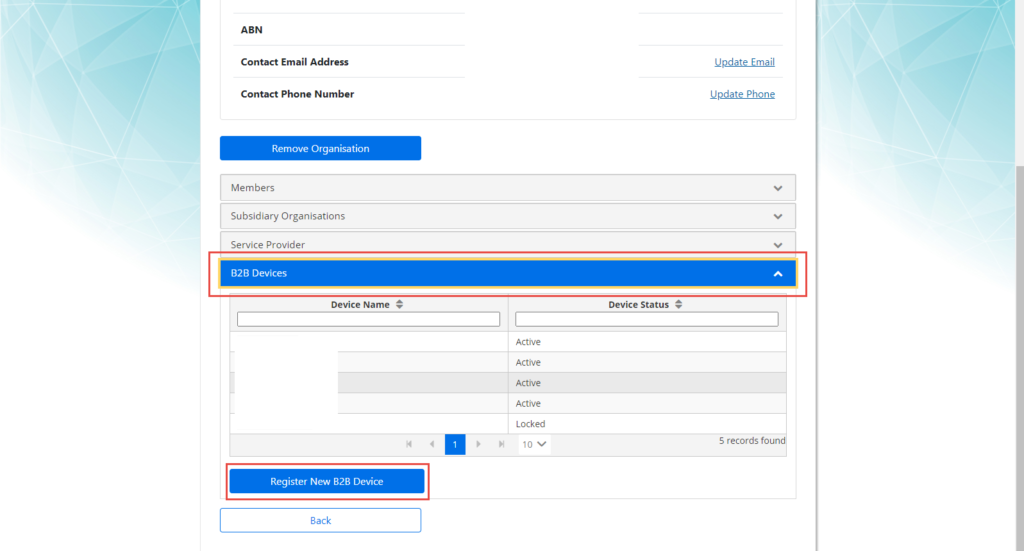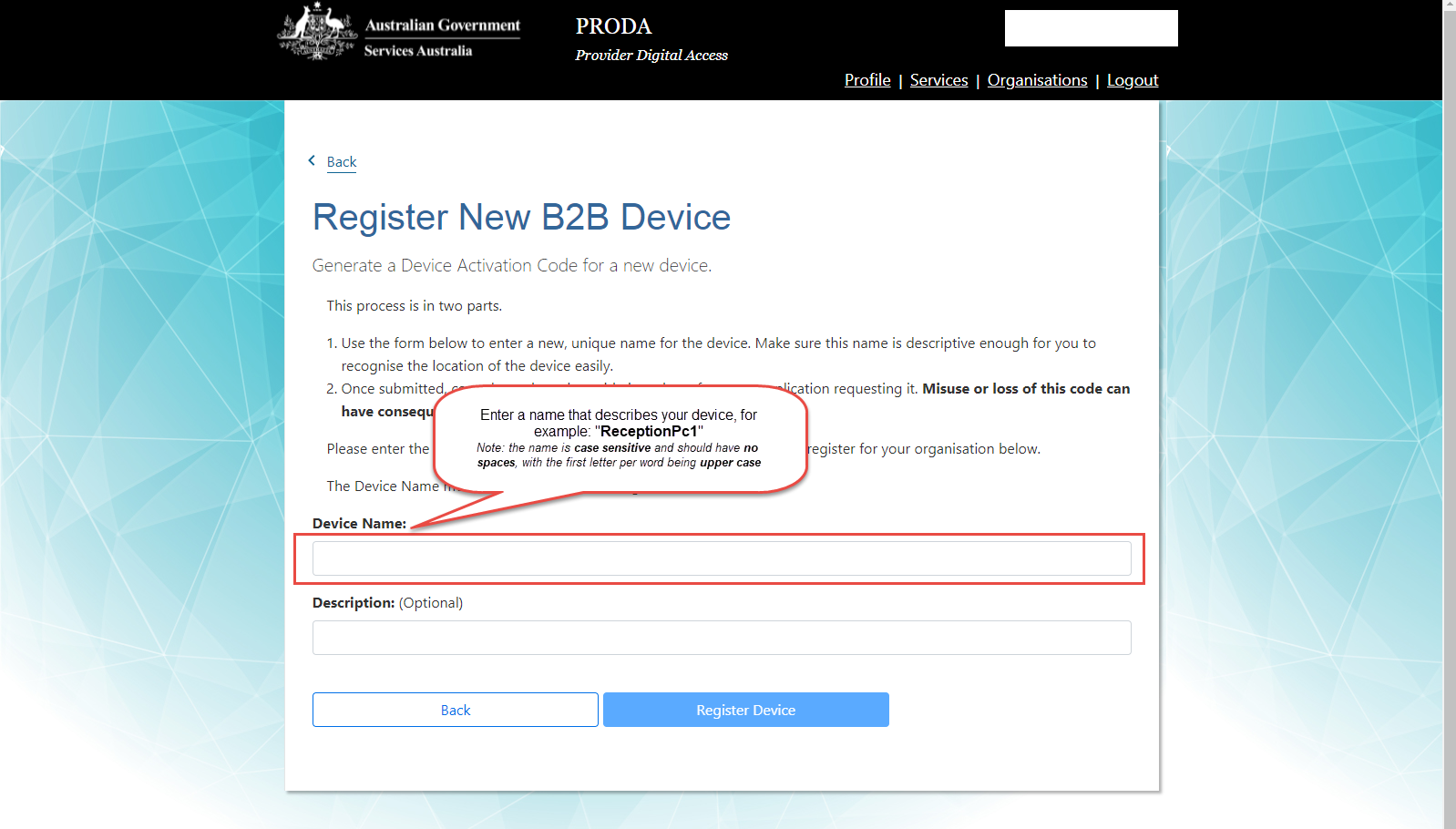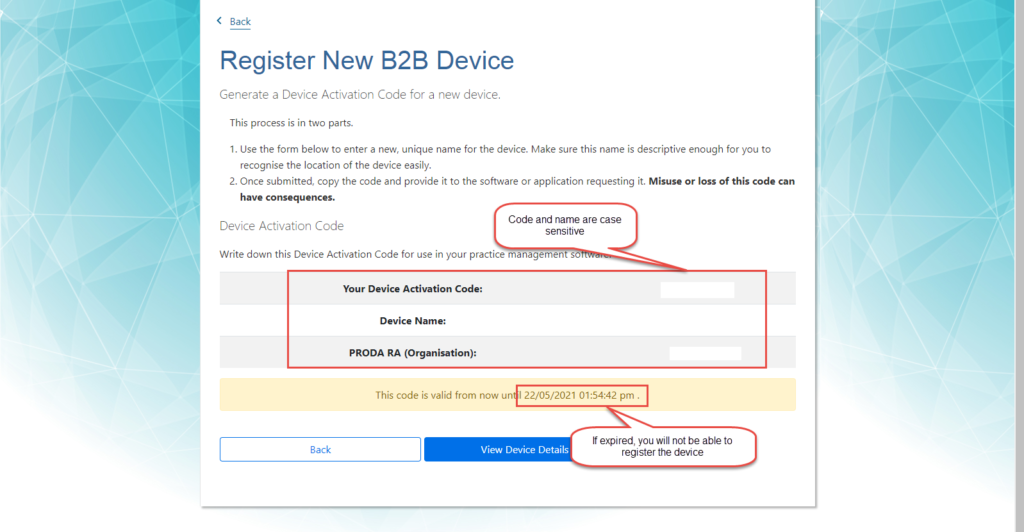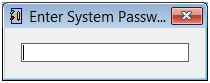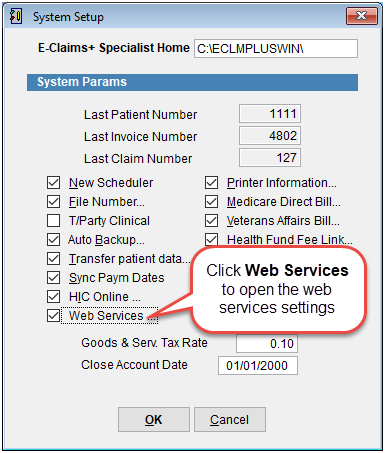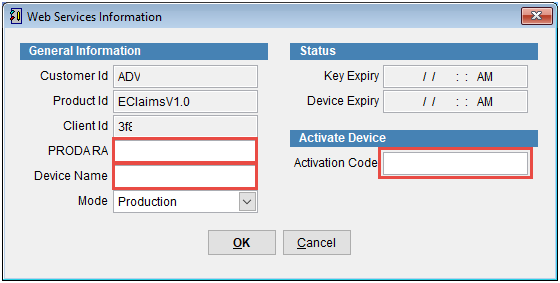Setting up eClaims with PRODA
Before setting up for Medicare Online Web Services you will need a PRODA account. For more information about PRODA and how to set up an account, visit: https://www.servicesaustralia.gov.au/organisations/health-professionals/subjects/proda-education-health-professionals
To set up the Web Services with your machine you will need to login to PRODA and add your device(s). To do so go to https://proda.humanservices.gov.au/
From here, log in with your PRODA account, click on Organisations at the top right of the page, and then select your organisation
From here click the B2B Devices drop down and click Register New B2B Device
Enter in a name that describes your device. The name is case sensitive and should have no spaces, with the first letter per word being upper case. An example for a reception device is ReceptionPc1.
The Description is optional. After you enter the name click Register Device.
Once saved, the device you added should be in the B2B Devices list. Click on the device you just registered. The activation code and device name are case sensitive.
To set this device up in eClaims, go to the main menu and click Maintenance and System Setup.
Enter the system password and click enter on the keyboard.
Click Web Services on the bottom left side of the screen.
Enter the PRODA RA number, device Activation Code provided and Device Name set up with PRODA and click OK.
Note: one device is to be set up per workstation, if setting up another workstation, go back to PRODA and Register a new B2B Device.