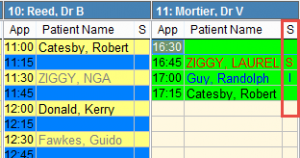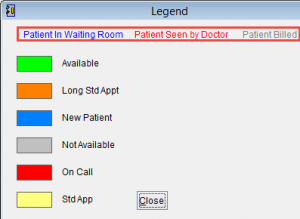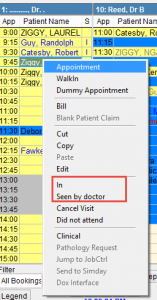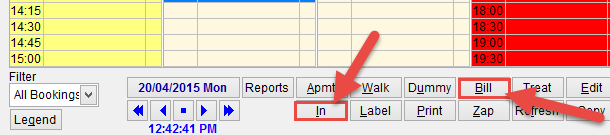Scheduler Patient Status
Depending on the status of the patient
The codes listed under the column S for status are
I for In waiting room.
S for Seen by doctor.
The text colour also indicate status
Blue text for In waiting room. The patient has arrived and waiting to see the doctor.
Red text for seen by Doctor. The consultation has completed and is ready for billing.
Grey text for billed. The patient billing has been completed.
If you want to see the colour coding in the scheduler screen click Legend at the bottom of the screen. The colours used for the patient status, in waiting room, seen by doctor and billed cannot be modified. The background appointment colours used to indicate Available, Std appointment etc can be modified. For more information on appointment types please refer to Appointment Types.
Patient Status.
Select an appointment in the scheduler and right click. A menu will appear and select In or Seen by doctor to set the patient status.
Alternatively select the patient in the scheduler and click In to set In waiting room or Bill to start the billing process.
For more information on billing please refer to Billing Medicare.
Made an error with an appointment. Just change the status or click Zap at the bottom of the screen to delete the appointment.
For more information on scheduling please refer to Scheduler Screen.
To learn about Filter click here