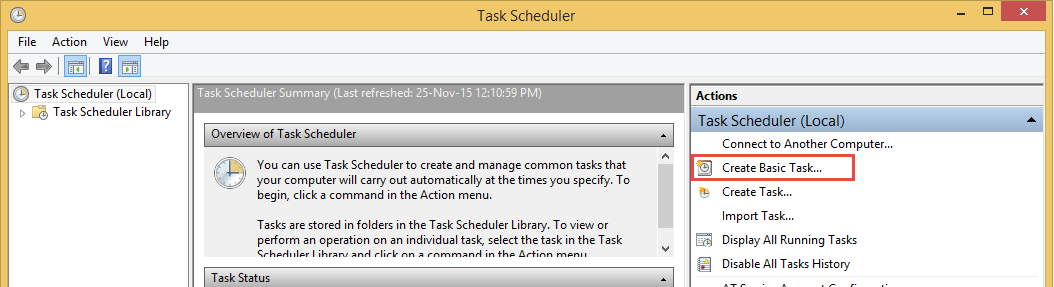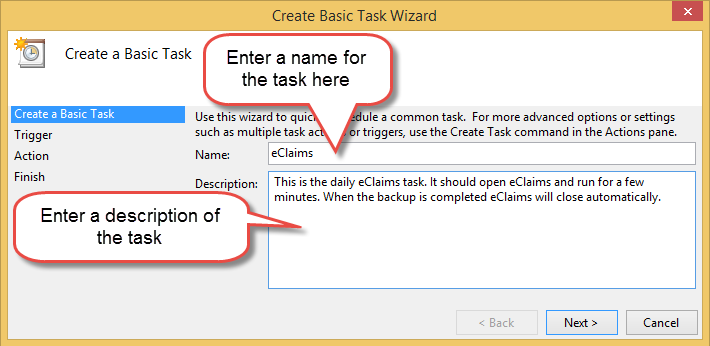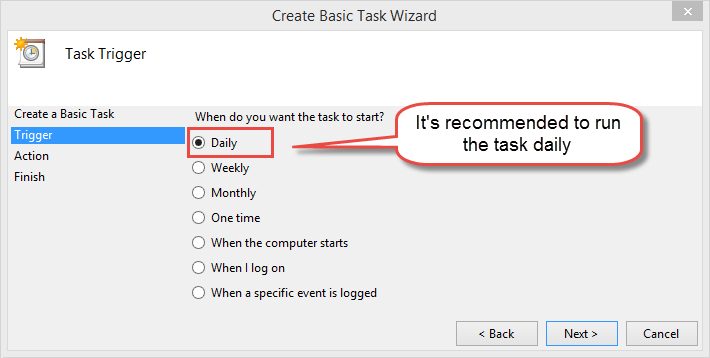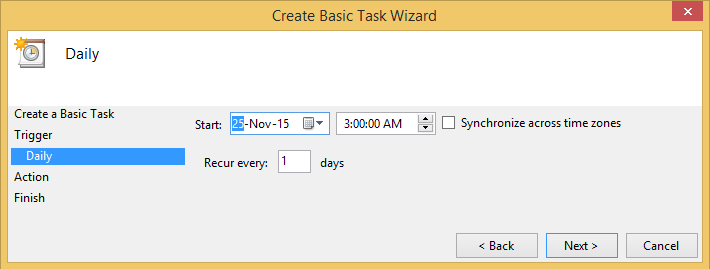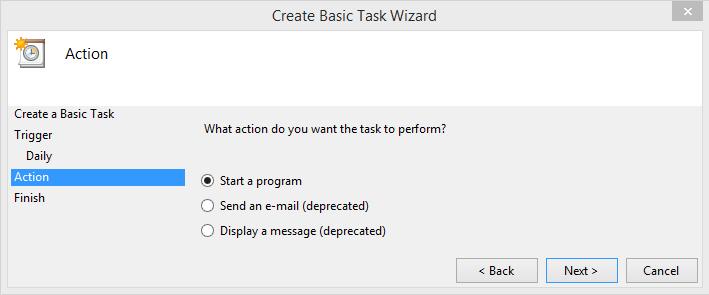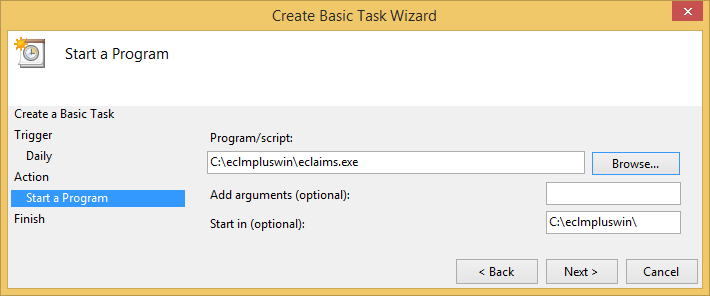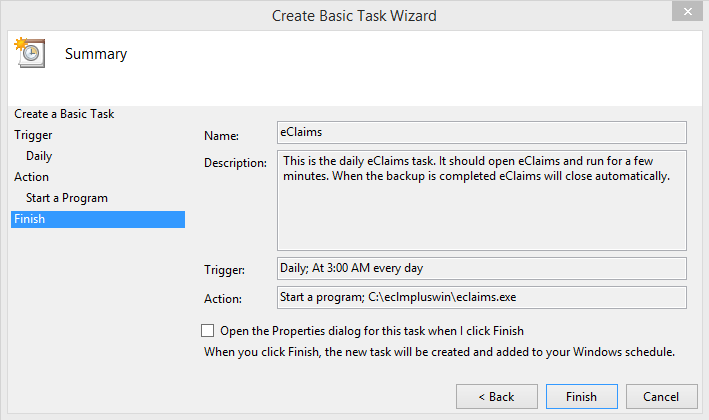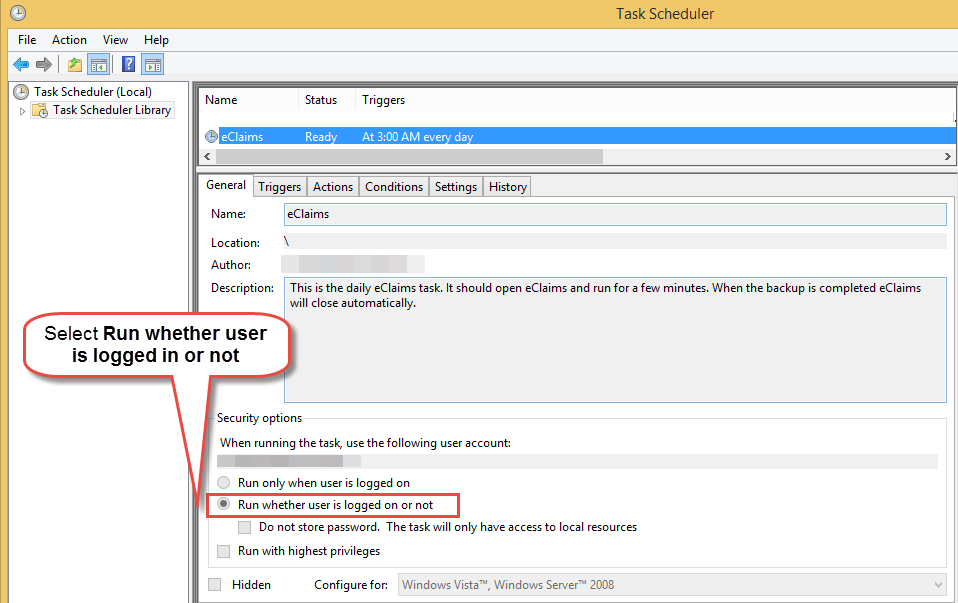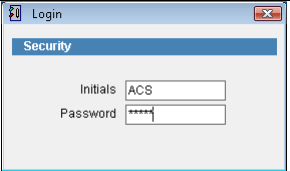Scheduled tasks
The first time each day that eClaims is opened it will backup the database and reindex the database files. Usually this process will only take a few minutes but if the database is very large it may take longer.
It’s recommended that if several computers access eClaims only one computer be connected whilst the backup occur and when it is completed the other users connect. If several users try to connect during the backup/reindex procedure the system will run slower and may cause errors.
An alternative is to setup a scheduled task on the server where eClaims is stored to start the program at a time when no other users are connected at the beginning of the day. If possible we’d suggest that this task be performed around 3am in the morning when there is minimal use of the server.
Depending on the operating system the setup procedure will be a little different.
Open the task scheduler. Click Create Basic Task
Enter a name and description of the task. Click Next to continue or Cancel to discard changes and return to the previous screen.
Set the frequency. It is recommended that the task be run daily. Click Next to continue.
Set the Start date and time. Click Next
Select Start a program and click Next.
Click Browse and select eClaims on the server. By default the location would be C:\eclmpluswin\eclaims.exe
Add the path to start in without eclaims.exe, IE C:\eclmpluswin
Click Next
The final screen will show a summary of the scheduled task. Review the setup and click Finish to add the scheduled task.
Go to the task scheduler and a task eClaims should be displayed in the window.
At the bottom of the screen select Run whether user is logged in or not so that the task will occur every day even when the user is logged out.
Test the scheduled task
Go to the task scheduler and a task eClaims should be displayed in the window. Right click on the task and select run. The login screen for eClaims should be displayed for a few minutes and then close.
The backup and reindex procedure will run automatically only once per day when eClaims is opened for the first time. Refer to the following links on how to manually backup or reindex eClaims.
If the scheduled task is set to Run whether user is logged on or not the login screen may not be displayed. Open task manager and check to see if eclmpluswin.exe appears for two minutes.