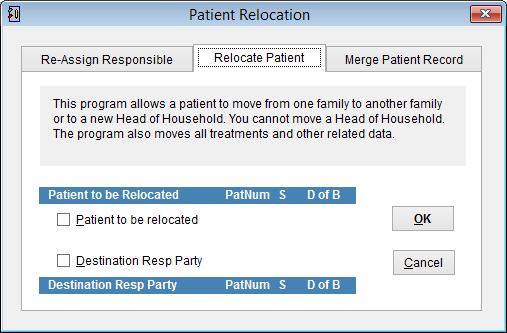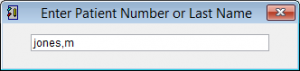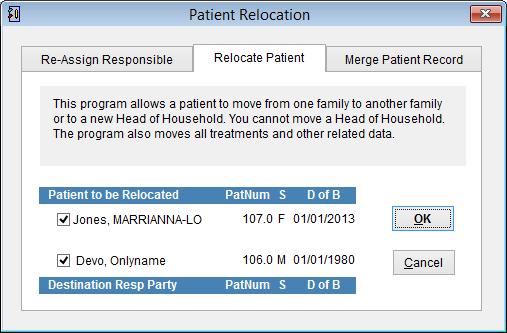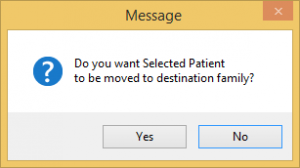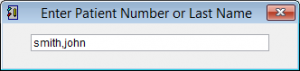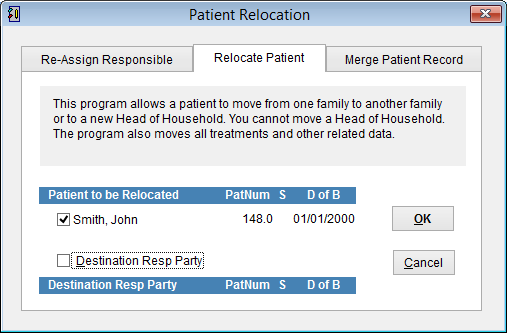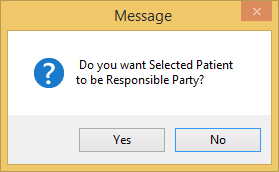Relocate a Patient
Relocating a patient allows you to move a patient in or out of a family.
There are two main reasons for this.
1. A couple decide to get married and get listed on the same Medicare card. In this case the husband would be patient 100.0 and the wife would become patient 100.1
2. A dependant child that was listed on a parent’s Medicare card has now received their own Medicare card with a different number.In this case the child may have been listed as patient 100.3 and will now become 200.0 as the primary card holder.
Click here to go directly to Making a Dependant Head of Household
Scenario 1 – Two patients get married.
2 patients Onlyname Devo and Marrianna-Louise Jones got married and decided to get one Medicare card.
Onlyname devo will be listed as the primary 100.0
Marrianna-Louise Jones will change her Medicare number to become 100.1.
Go to the main menu in eClaims.
Click on Maintenance and Patient Relocation on the left side of the screen.
Click on the Relocate Patient tab.
We need to relocate Marianna-Louise Jones to the account of her husband.
Click on Patient to be Relocated tab and enter the patient name in the Enter Patient Number or Last Name box.
The search screen uses the format last name, first name and you can enter part of the name to do a search.
Now select the destination party. Click on Destination Resp Party in the Relocate Patient screen.
Select the primary card holder. In this case Onlyname Devo.
Click OK to continue or Cancel to cancel the relocation.
Click Yes to continue or No to cancel the relocation.
Scenario 2 – Dependent becomes Head of Household.
A child who was listed on the parent’s Medicare card has now obtained their own Medicare card. We need to make this patient head of household.
Go to the main menu in eClaims.
Click on Maintenance and Patient Relocation on the left side of the screen.
Click on the Relocate Patient tab.
Click on Patient to be Relocated tab and enter the patient name in the Enter Patient Number or Last Name box.
Select the patient and you will return to the Relocate Patient screen. The patient should now be listed under patient to the relocated.
Click OK to continue and you will see the following screen. Do you want Selected Patient to be responsible party?
Click Yes to continue or No to cancel.