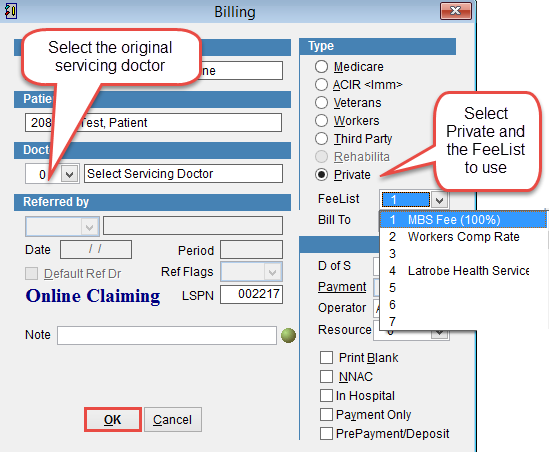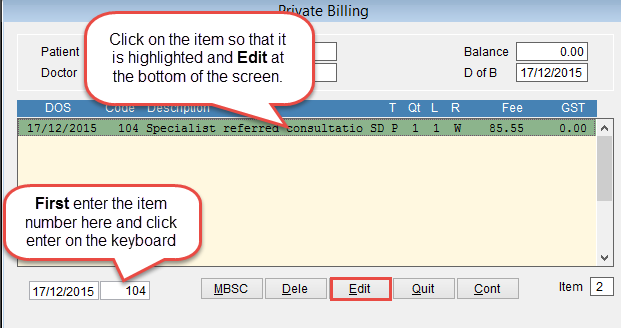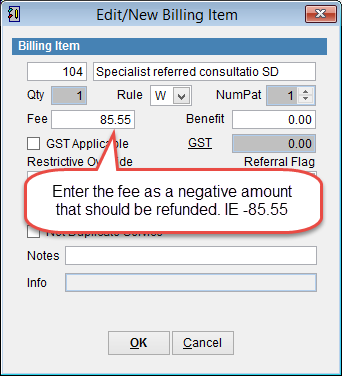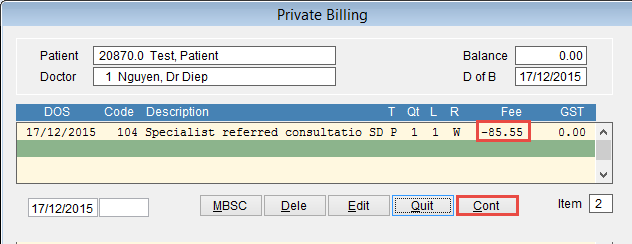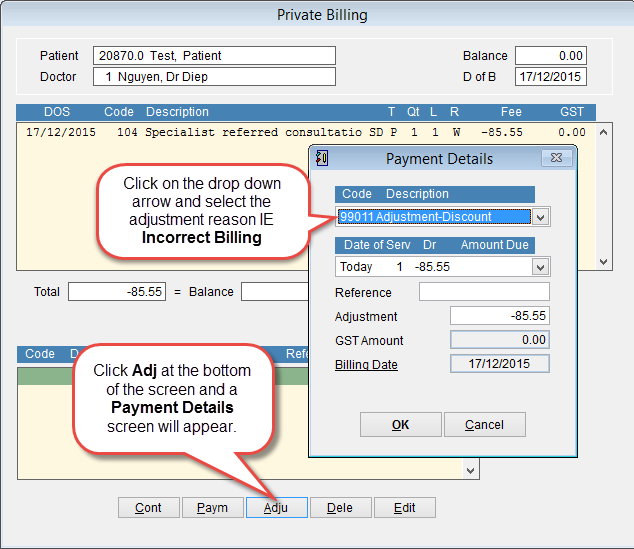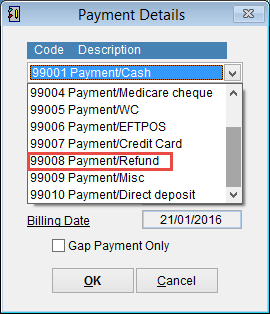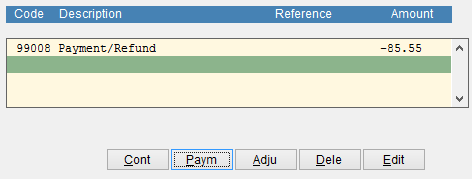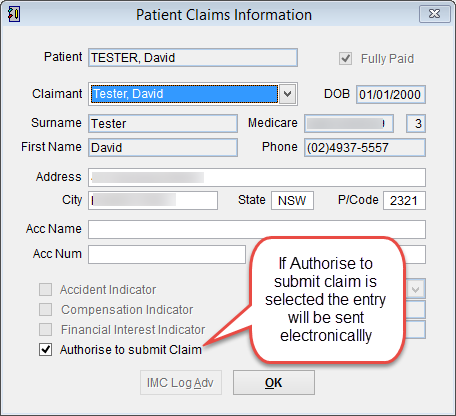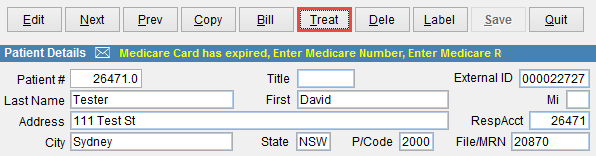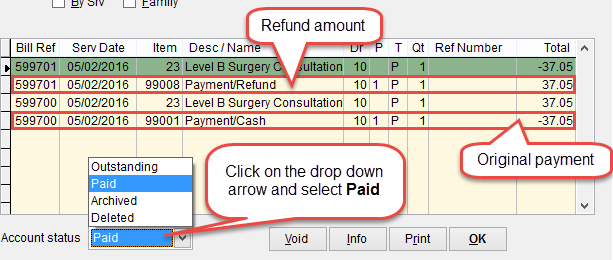How to refund a claim
This tutorial will show how to refund a payment.
Open the patient record. How to open the patient screen.
Click Bill at the top of the screen.
Select Private under Type and the FeeList to use. Under Doctor in the centre of the screen click the drop down arrow and select the servicing doctor. Click OK to continue or Cancel to discard changes and return to the patient screen.
Enter the item number in the field next to the date and click enter on the keyboard or click MBSC and select the item as if it was a normal billing.
Click on the item so that it is highlighted and Edit at the bottom of the screen.
The Edit/New Billing Item screen will appear displaying the item number details and amount. Click on the field next to Fee and enter the amount to be refunded with a minus symbol IE -85.55. Click OK to continue or Cancel to discard the billing and return to the patient screen.
The amount displayed for the item will now be shown as a negative value. Click Cont to continue to the next screen.
There are two ways to record the refund. Either as an adjustment or a payment/refund depending on how it is displayed in the reports. A refund is not used when calculating revenue in accounting reports like the accounting summary and daysheet but adjustments are used when calculating revenue in accounting reports.
How to make an adjustment
The screen displays a list of the items on the credit and the amounts in a negative value. Click Adj to open the Payment/Adjustment screen. Click on the drop down arrow and select the reason for the adjustment. IE Adjustment/Incorrect Billing from the list. Click OK to save the payment details or Cancel to discard changes and return to the patient screen.
Verify the adjustment amount is correct and click Cont at the bottom of the screen to save changes.
Click Print&Save to print an invoice or Save to continue.
How to make a payment/refund.
The screen displays a list of the items on the credit and the amounts in a negative value. Click Paym to open the Payment/Adjustment screen. Click on the drop down arrow and select the reason for the adjustment. IE Payment/Refund from the list.
Click OK to save the payment details or Cancel to discard changes and return to the patient screen.
The entry will be displayed at the bottom of the screen. Click Cont to continue to the next screen. Click Print&Save to print an invoice or Save to continue.
Depending on the patient setup a screen may be displayed Patient Claims Information. The option Authorise to submit claim will send a record of the transaction to Medicare, DVA or the patient’s health fund.
Usually Authorise to submit claim should not be selected.
Click OK to continue.
To check the refund is processed correctly go to the patient screen and click Treat to see a list of patient transactions.
Click on the drop down arrow next to Account Status at the bottom left corner of the screen and select Paid to see a list of finalised transactions.
The refund amount will be displayed in this screen. Invoice 599701 shows a negative amount for the billing and a payment with a positive amount under item number 99008 for a refund or 99011 for an adjustment.