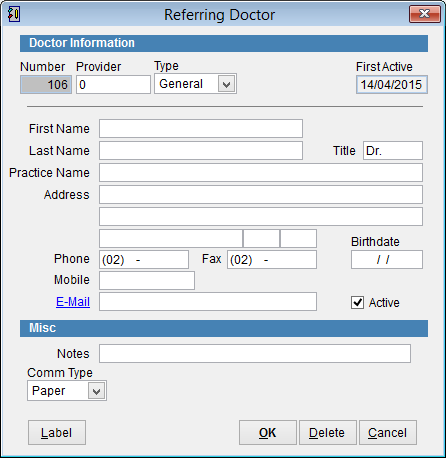Referring Doctor screen
In this screen you can view, modify, add or delete a referring doctor.
Doctor Information
Number is the eClaims database number for the Doctor. This number cannot be changed.
Provider is the Medicare Provider Number of the referring doctor.
When you enter a Medicare number, eClaims does a check to verify the number is in the Medicare format. If you have a wrong number or don’t have the number you can enter 0 to continue and add the number later.
Type select General or Specialist
If you select Specialist a Speciality box will appear to record the type of specialist the referring doctor is.
First Active is the date that the Doctor was added to eClaims
First Name is the first name of the referring doctor.
Last Name is the family name of the referring doctor.
Title by default is Dr but you can click on the field and modify it if required.
Practice Name of the referring doctor.
Address of the referring doctor.
Phone number of the referring doctor. By default the area code of the practice will be displayed. You can click and modify this if required.
Fax number of the referring doctor. By default the area code of will be displayed. You can click and modify this is required.
Birthdate of the referring doctor
Mobile phone of the referring doctor
E–Mail address of the referring doctor
Active check box to indicate that the doctor is still active. Remove the tick from this box if the doctor is inactive.
Misc
Notes stores notes about the referring doctor.
Comm Type is the preferred form of communication with the doctor. Select from Paper, Fax*, Email, Web-Pit, HL-Pit and MedObj.
* Please note the Fax option is only available in Radiology and Pathology versions of eClaims
For more information on Web-Pit, HL-Pit and Web-HL7 click here.
Label prints a label.
Click OK to save the changes to eClaims.
Click Delete to delete the current record.
Rather than delete a doctor we recommend that the doctor be set to inactive by removing the tick from the active box.
Click Cancel to discard all changes and return to the previous screen.