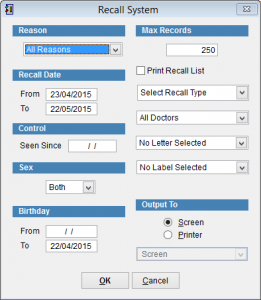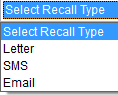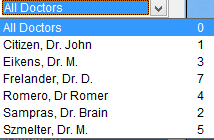Recall System
Recall will send patients reminders to come back to the practice for things like health checks and vaccinations.
First it is necessary to create the recall and add it to a patient. For more information refer to How to create a recall.
Finally in this screen the messages are created and sent to the patient.
Go to the main menu and select Reports, Recall System.
Reason Click on the the drop down box at the top left side of the screen and select the recall. Reason messages are created in the patient screen. Click here for creating a recall message.
Recall Date is the period of time to generate the recalls. IE If From is 23/04/2015 and To is 22/05/2015 then all patient recalls for the selected reason between the 23rd of April and 22nd of May will be generated.
Seen Since is used to filter only patients that visited the doctor between now and the selected date. IE If the Seen Since date is 01/04/2015 then only recalls will be generated for patients who have visited the selected doctor between the 1st of April and the current date.
Sex, select Both, Male or Female to only send messages to specific types of patient.
Birthday From and To is used to only send a recall to patients born between these dates.
IE – To send an email to women aged between 40 and 50 you would set Sex to Female and Birthday From 01/01/1965 Birthday To 01/01/1975.
Max Records will limit the maximum number of recalls that will be generated. If there are more than the maximum records that meet the selected criteria then the first results will be sent. By default this is limited to 250 records. Delete this number to have no limit.
Print Recall List prints a list of patients that the recall is generated for. At the bottom of the screen select Screen or Printer.
Select Recall Type selects to generate recalls for Letter, SMS or Email. If you want to generate recalls for both SMS and Email it will be necessary to run the Recall System once for each option.
All Doctors is selected by default. Otherwise click on the drop down arrow and select the specific doctor to generate recalls just for their patients.
The next two options are used only if printing a recall to mail to the patient.
Output To is used to select either Screen or Printer. By default this is set to Screen. If Printer is selected it is possible to click on the drop down box below and select the specific printer to print the report.
Click OK to generate the recalls or Cancel to discard changes and return to the previous screen.