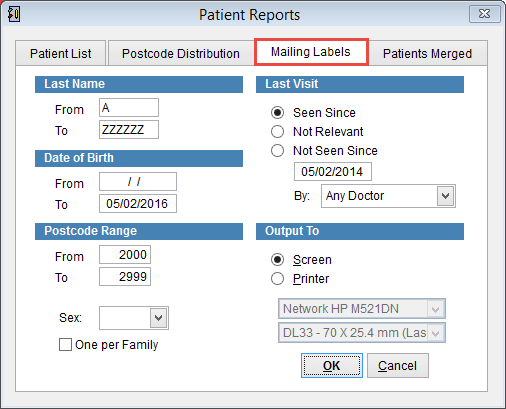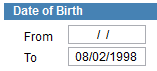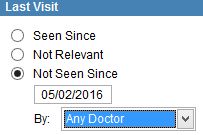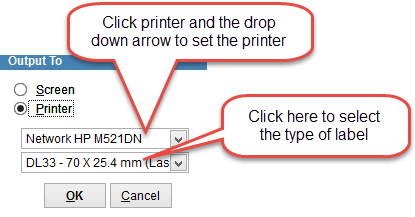Patient reports – mailing labels
The patient mailing label report will print patient name and address details on a sheet of labels.
Click Reports and Patient Reports from the main menu of eClaims.
Click on Mailing Labels at the top of the screen.
It’s always a good idea to first Output To Screen to see if it looks correct before printing.
Last Name
By default From A To ZZZZZ which will be all patient records. If only patients with a last name starting with A were required then the settings should be From A To AZ.
Date of Birth
Filters the records based on the patients date of birth. By default the From field will be empty and To will be the current date.
IE If patients over the age of 18 were required and today’s date is the 5th of February 2016, set the From field as empty and To should be set 05 February 1998. Only patients born before the 5th of February 1998 will be displayed on the list.
Postcode Range
Restrict the location of patient labels printed to be within a given area. If labels are required for all patients in the database this can be left empty.
Sex
Click on the drop down list and select Male or Female to create a list of male or female patients.
One per Family
Can be selected to only create one label for each family. If there are four family members stored in eClaims, selecting this option will be print only one label with the address details of the head of household.
Last Visit
| Seen Since | Patients that have been billed after the date entered |
| Not Relevant | Selects all patients regardless of when they were last billed |
| Not Seen Since | Patients that have not been billed after the date entered. |
By will create a list using the criteria for a specific doctor. Click on the drop down arrow and select a doctor or select Any Doctor to get all records within the selected criteria.
Output To
Select Screen to display the results on the computer monitor or Printer to print the results.
When Printer is selected the drop down arrows to select the printer name and type of labels can be selected.
Click OK to create the report or Cancel to discard changes and return to the previous screen.