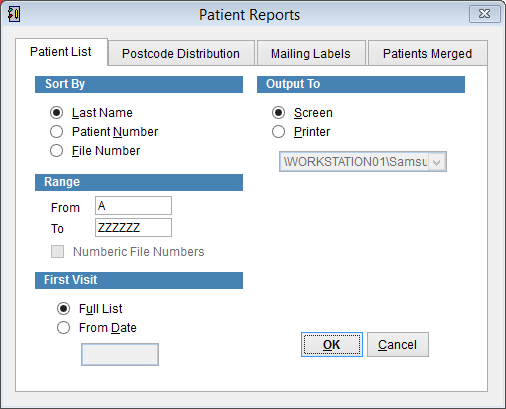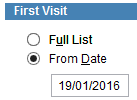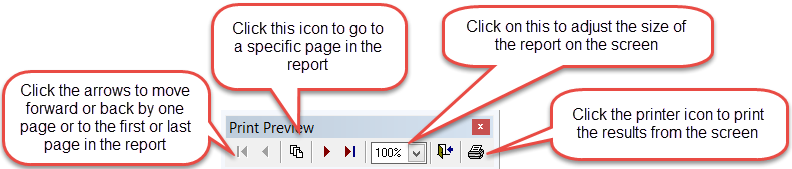Patient reports – patient list
Patient reports displays patient demographic data.
Click Reports and Patient Reports from the main menu of eClaims.
Patient List
Patient list will create a list of patients in the eClaims database. Depending on the size of the practice this report may be very long so we recommend that you display the report on the screen by default rather than printer. The list can be printed from the screen once you have verified the details displayed are correct.
Sort By
This will select the way the list is displayed. The list can be sorted according to the patient last name, patient number or patient file/MRN.
Range
Depending on the Sort By field the options displayed here will be different.
Last name enter the letters of the patient last name to be listed in the report.
Patient number and file number, enter the lowest patient number IE 1 in the From field and the last patient number in the To field.
Numeric file numbers will only be available to select if File Number is selected in the Sort By field at the top of the screen.
First Visit
By default Full List is selected which will display all records.
Click From Date and enter a date if you would like the report to only show records that were added between now and a specified date in the past.
Output To
By default the system will display the results on the screen. Click printer if you want to print the results directly.
If the report is displayed on the screen it can still be printed. The print preview tool bar will be displayed at the top of the screen.