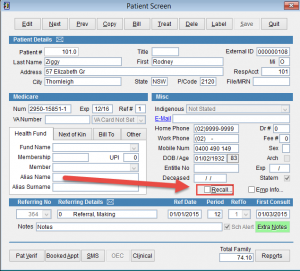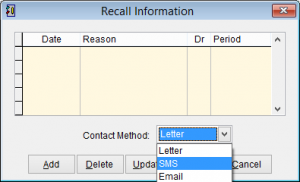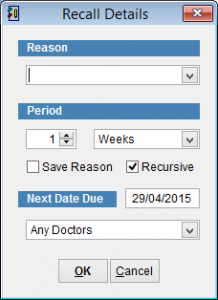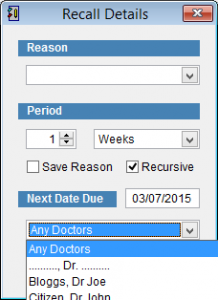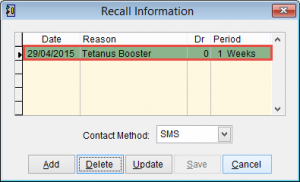Patient Recall
Recall will send patients reminders by SMS, email or letter to come back to the practice for things like health checks and vaccinations.
Remember to create a recall template before trying to assign a recall. How to create a template.
Go to the Patient Screen.
How to open the Patient Screen.
Click Recall at the bottom of the screen.
Recall Information
Recall Information displays a list of all recalls that have been set for the patient.
Select the Contact Method. The options are Letter, SMS or Email.
Letter will print a letter to post to the patient.
SMS will send an SMS to the patients mobile phone.
Email will send an email using the patients email address.
Remember to check that the patient has email or mobile phone details entered in order to receive the messages.
Click on the Add button at the bottom of the screen to select the type of recall.
Reason is the name of recall.
To find out how to create templates refer to How to create a SMS template.
Period is the date when the reminder will be sent. If the current date is the 22nd of April and the period is set to 1 week, the next due date will be the 29th of April. Recalls can be set weeks, months or years in advance.
Save Reason will add the title to the drop down box to be used in the future for another patient.
Recursive is set if you want the recall to repeat.
Next Date Due is the date of the next recall.
Click on the drop down arrow and select the doctor who should see the patient. By default Any Doctors is selected.
When you have finished click OK to continue or Cancel to close the screen and discard any changes.
When the recall is added it should be displayed in the Recall Information Screen.
Delete will remove the selected recall.
Update will refresh the display and schedule the recall.
Save is used only if you change the contact method for the recall. Imagine that a recall is created via SMS and later you decide to change the recall from SMS to letter. In this case the Save button will become active and it must be clicked before closing the Recall Information screen.