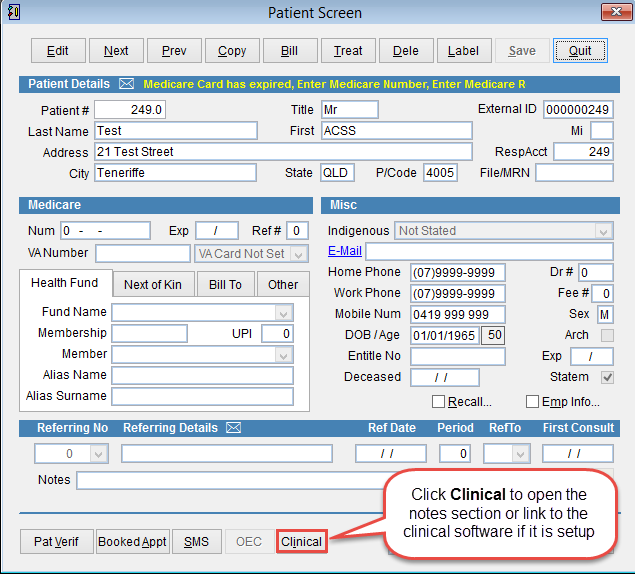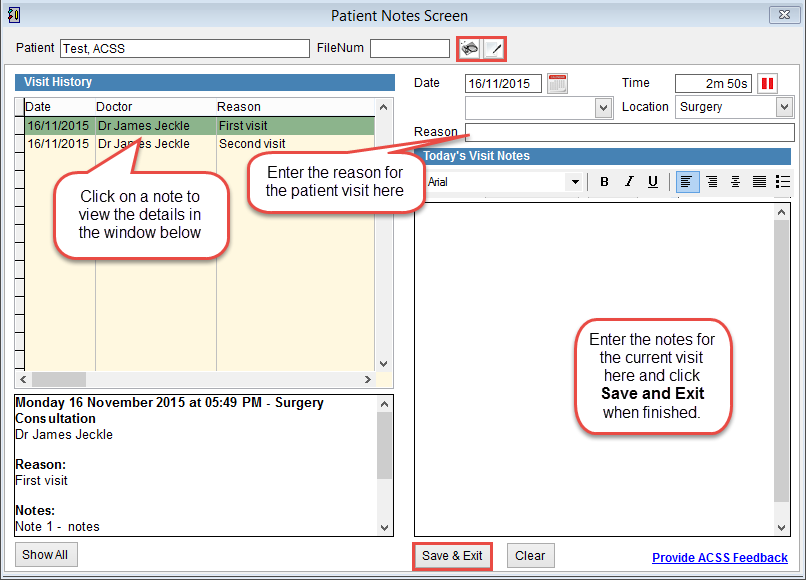Patient notes
eClaims can save patient notes or link to an external program. If you need to use an external clinical package please contact ACSS Technical Support to link these packages together.
Go to the patient screen. How to open the patient screen.
Click Clinical at the bottom of the screen to open the patient notes in eClaims or to link to external clinical software. Linking to external clinical software packages.
Patient Notes
Progress notes are used to store information from a specific appointment with a patient and documents is used to import or scan documents to the patient record.
Progress Notes
By default the patient progress notes will be displayed when the patient notes screen opens.
The Patient Notes screen displays the patient name and a Visit History of previously entered progress notes on the left side of the screen. New entries can be made on the right side of the screen. Navigate through historical notes by clicking through each entry on the Visit History list with the visit notes displayed in the text box at the bottom of the screen.
Printing progress notes
From the patient notes screen click the Show All in the bottom left corner of the screen to see all the progress notes for the patient in the Preview Screen. Click the printer icon in the top right corner of the screen to print the patient notes.