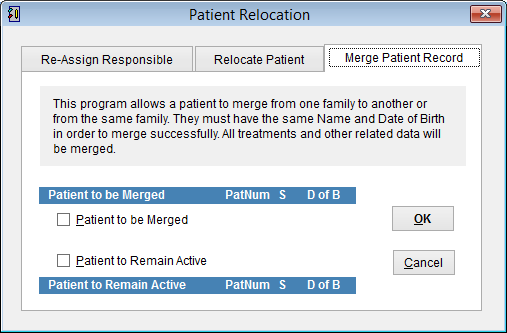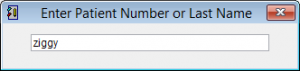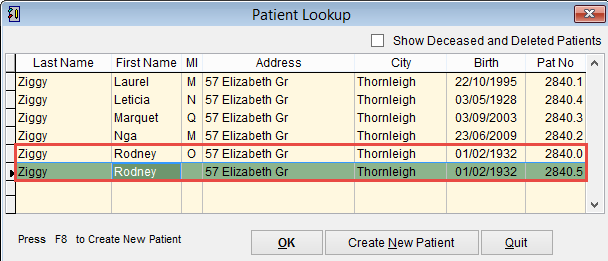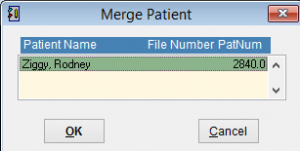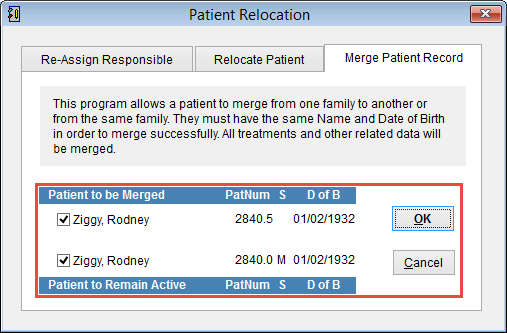Merging a Patient Record
This process will merge two or more duplicate patient records into one record.
Imagine you have 2 Patients with the Patient Number Pat No of 2840.0 and 2840.5 that belong to the same patient and you want to merge the details of both into one record.
eClaims checks to ensure that the Full Name, Medicare number and DOB are identical. If these details are different the records can not be merged.
Click on Maintenance and Patient Relocation from the main menu.
Click Merge Patient Record at the top of the screen.
Select Patient to be Merged in the screen.
Enter Patient Number or Last Name. Either click enter on the keyboard or OK to select the patient.
The search screen uses Patient Number or last name, first name, you can enter part of the name to do a search.
You cannot merge a patient with dependants. In this example you should select the record with the Pat No 2840.5
Highlight the record that you want merged to an existing record. Click OK or press enter on the keyboard to continue.
Merge Patient screen. Select the record where the information will be copied to.
Click OK to continue or Cancel to exit the process.
At the top of the screen is the Patient to be merged, PatNum 2840.5
Below is the record where the data will be added, PatNum 2840.0
The Patient to be Merged with PatNum 2840.5 details will be added to Patient to Remain Active 2840.0 and will then delete PatNum 2840.5 from eClaims.
Click OK to merge or Cancel to exit the process without making any changes.
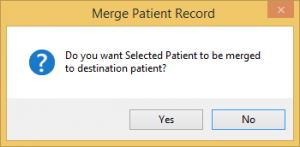
Click Yes to continue or No to exit.