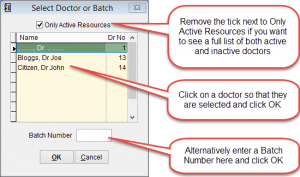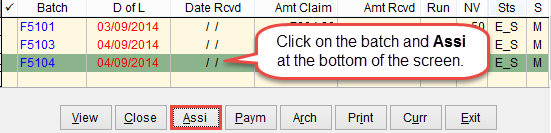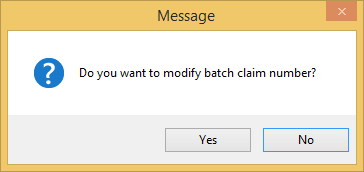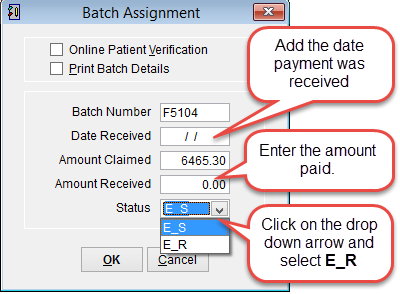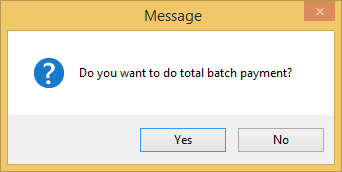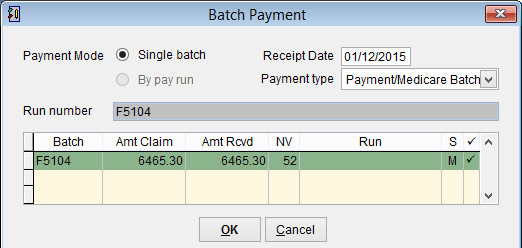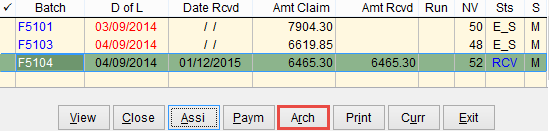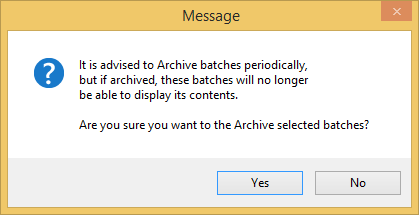Immunisation batches
Immunisation batches are transmitted electronically like Medicare batches but no electronic payment or exception files are sent from Medicare.
Instead Medicare sends payment and exception reports back via physical mail and these batches need to be paid off manually.
Open the Batch Handler by clicking Patient and Batch Handler from the main menu of eClaims.
The Select Doctor or Batch screen will appear.
By default the list of doctors displayed are only active doctors. If you want to see all doctors, including doctors inactive just remove the list from Only Active Doctors at the top of the screen.
Either click on the name of a doctor in the list so that it is highlighted or enter a Batch Number in the field below. Click OK to open the Batch Handler or Cancel to discard any changes and return to the previous screen.
The batch handler will open displaying all batches that haven’t been archived.
Click on the immunisation batch that payment has been received for so that it is highlighted and click Assi at the bottom of the screen.
A screen will appear asking if you want to modify the batch number. This batch number is an internal reference and the batch number displayed IE F5104 will not change. Click Yes to continue or No to discard changes and return to the previous screen.
Click on the drop down box next to Status and select E_R (Electronically Received). Enter the date of the payment under Date Received in the format dd/mmyy and the amount paid in Amount Received fields.
Click OK to continue or Cancel to discard changes and return to the previous screen.
The batch status (Sts) will change to be E_R in the batch handler and data added for date received (Date Rcvd) and amount received (Amt Rcvd).
If the amounts for amount received and amount claimed are the same click Payment at the bottom of the screen
Click Yes to continue or No to return to the batch handler.
Confirm the details are displayed and click OK to continue or Cancel to discard changes and return to the previous screen.
The batch status will be changed to received (RCV).
The final stage is to archive the batch so that it is removed from the batch handler. Please note that once a batch is archived it cannot be modified.
Click Archive (Arch) at the bottom of the screen.
A message will be displayed. Click Yes to continue or No to cancel and return to the previous screen.
Once archived the selected batch will not be visible in the batch handler any longer. For more information refer to archiving batches.