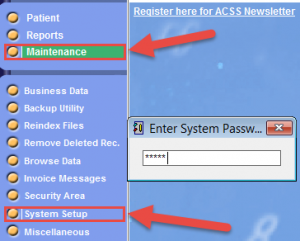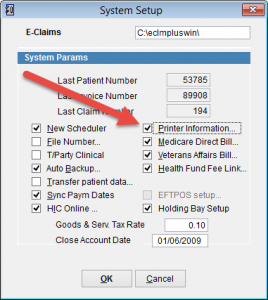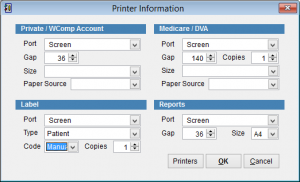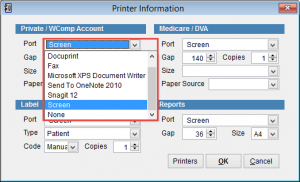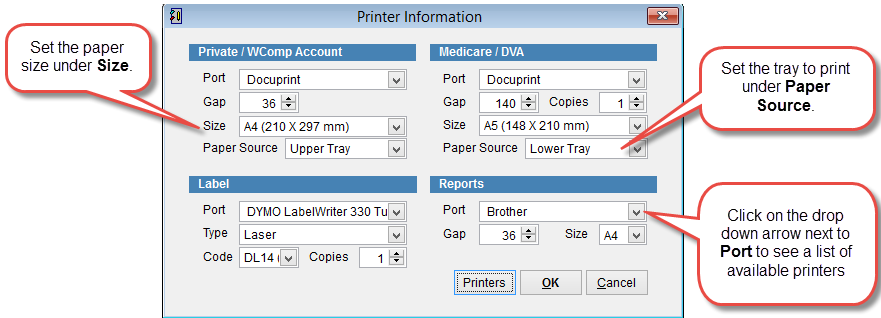How to Setup Printers
eClaims can use different printers or specific printer trays for different actions. A printer can be set to print Medicare/DVA claims and another printer specified for patient labels for example. It’s possible to print Reports from tray 1 of a printer and Medicare/DVA invoices from tray 2 of the same printer.
To setup printers in eClaims go to the main menu.
Click Maintenance and then System Setup.
Enter the system password.
Click Printer Information on the right side of the screen.
The Printer Information screen displays and can be used to set the default print settings for different operations.
Click the drop down arrow next to Port and select the printer.
Screen will display the reports on the screen. It is still possible to print a document from the screen.
Otherwise click on the name of the printer from the drop down list.
Size selects the paper size. IE A4
Paper Source is used to select the printer tray to print the selected document.
Imagine that you had two printers which are Docuprint and Brother. We want Docuprint to print Private/Workers Comp from the upper tray, Medicare/DVA from the Lower Tray and all reports to be done by the Brother printer.
Labels
Port is used to select the printer that will print the labels.
Type can be used to select the type of label to be printed.
Code is used to select the label code IE DL6, DL14 etc. Usually this code is displayed on the box containing the labels.
Copies by default is et to 1. If additional copies are required of each label use the arrows to increase/decrease the quantity.
Click OK to save changes or Cancel to close the screen and discard changes.