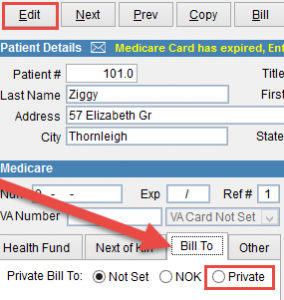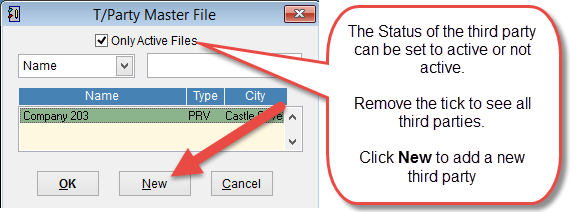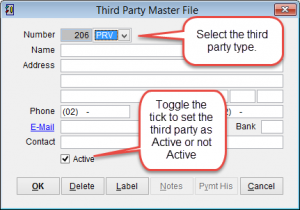How to setup a third party for billing
Third party billing is used when billing services to another party instead of the patient. It is used for workers compensation billing and when a third party pays for patient services. Before billing the third party its necessary to add the third party to the database.
There are two ways to add a third party in eClaims. Add the third party through the patient record or directly into the T/Party Master File.
From the patient record
Go to the patient record and click Edit at the top of the screen. How to open the patient record.
Select the Bill To tab in the middle of the screen.
NOK is an abbreviation for Next Of Kin. If billing NOK please verify that the Next Of Kin details are added in the tab next to Bill To.
Private is for an organisation other than Medicare or DVA such as an insurance company requesting a health check on a patient.
The T/Party Master File screen will appear with a list of companies that have been previously added.
You can also open this screen by clicking Patient and T/Party Master File from the menu on the left side of the screen.
Click on the drop down arrow to sort the list by Name, Type or City.
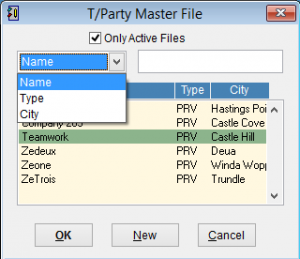
If the third party is displayed in the list just left click to highlight and select OK.
If the party you are searching for isn’t listed try removing the tick from Only Active Files to see all third party accounts.
Click New to add a new third party.
Third Party Master File screen will appear. Enter the relevant details and click OK to add the details to the database.
Number is an internal reference for the third party in eClaims and cannot be modified.
Third Party Type. Click on the drop down arrow and select from EMPloyer, INSurance Company, Health Fund (HF), HOSpital, PRV (Private) or SOLicitor
Enter the third party details for Name, Address, Phone, Fax E-Mail, Bank and Contact.
At the bottom of the screen
OK to save the details.
Delete will remove the entry from eClaims.
Label prints a label with the third party details
Notes. Click on notes to add a note and the colour of the text will change from black to blue.
Pymt His displays the payment history from the third party for this account. If no payment has been made the text in the box will be grey.
Cancel discards any changes and returns to the previous screen.