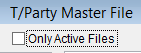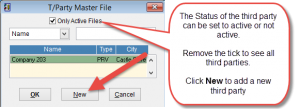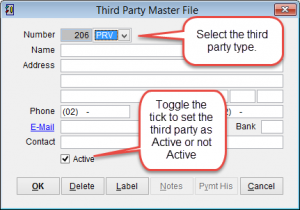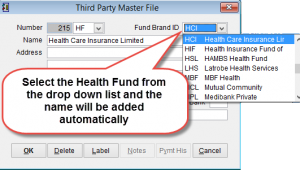How to setup a health fund
To add or modify the details of a Health Fund in eClaims go to the main menu.
Click Patient and T/Party Master File from the left side of the screen.
The T/Party Master File screen will appear with a list of companies that have been previously added.
Click on the drop down arrow to sort the list by Name, Type or City.
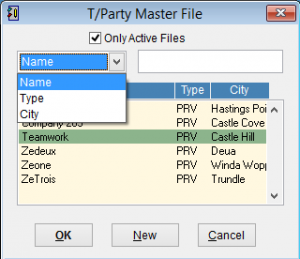
If the third party is displayed in the list just left click to highlight and select OK.
If the party you are searching for isn’t listed try removing the tick from Only Active Files to see all third party accounts.
Click New to add a new third party.
Third Party Master File screen will appear. Enter the relevant details and click OK to add the details to the database.
Number is an internal reference for eClaims and cannot be modified.
Third Party Type. Click on the drop down arrow and select from EMPloyer, INSurance Company, Health Fund (HF), HOSpital, PRV (Private) or SOLicitor.
When selecting HF (Health Fund) a field Fund Brand ID will be displayed. Select the health fund abbreviation from the drop down menu and the health fund name will be added to the name field just below. If the health fund isn’t listed try updating the participant list, How to update health fund participant information.
Enter the health fund details under Name, Address, Phone, Fax E-Mail, Bank and Contact.
Delete will remove the entry from eClaims.
Label prints a label with the third party details
Notes. Click on notes to add a note and the colour of the text will change from black to blue.
Pymt His displays the payment history from the third party for this account. If no payment has been made the text will be grey.
Cancel discards any changes and returns to the previous screen.