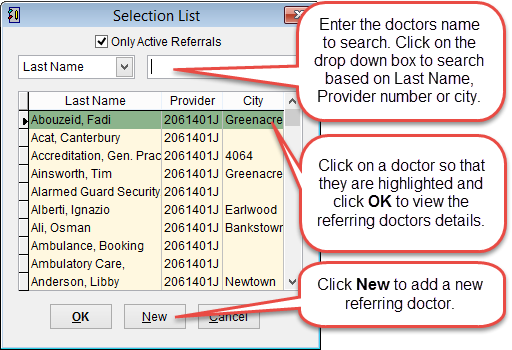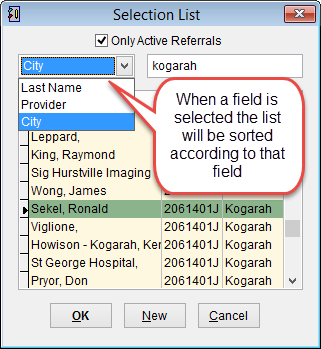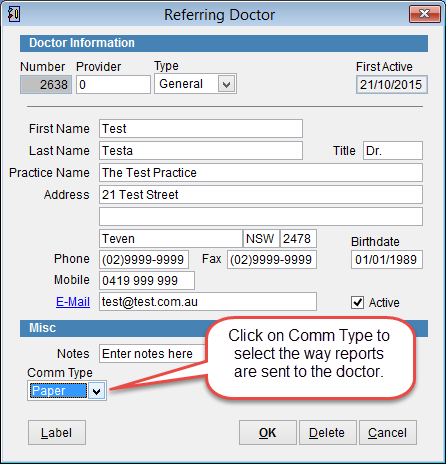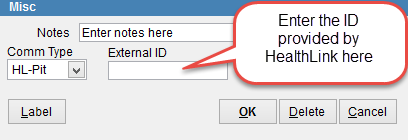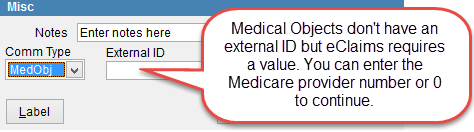How to set the delivery method for reports
This tutorial will show how to change the method or provider used to send reports for a referring doctor.
Go to the main menu in eClaims and click Patient and then Referrals from the left side of the screen.
The Selection List screen will appear displaying a list of referring doctors.
Select a referring doctor so that they are highlighted and click OK or just double click on a doctor to open the Referring Doctor screen.
How to search for a doctor.
If there are a lot of referring doctors listed it may be easier to search for a doctor. Click on the drop down arrow in the top left side of the screen and search by Last Name, Provider (Medicare provider number) or City (of the referring doctor).
When a search field is selected (IE City, Last Name or Provider) the list will be resorted according to that field. Enter the details and the list will be updated as the data is entered.
If the doctor isn’t displayed when you search try removing the tick next to Only Active Referrals to search all referring doctors including doctors set as inactive.
For more information on each field in the Referring Doctor screen click here.
Comm Type at the bottom left corner of the screen is used to select the communications type for reports sent to this doctor.
Click on the drop down arrow and select the method to send reports to this doctor.
The options are
Paper – print a report to be mailed to the doctor.
Fax – print a report to be faxed to the doctor.
Web Pit – create an electronic report in a pit format that is stored on the eClaims server. By default reports will be stored in C:\eclmpluswin\ereports
HealthLink Setup
HL–Pit – create an electronic report in a pit format to be sent through the HealthLink network. By default reports are stored in C:\HLINK\PIT_out.
Enter the HealthLink ID in the field External ID and click OK to save changes.
When entering the HealthLink ID ensure that the ID is added in the correct format. If the ID is ECLAIMS it must be entered as HLK#ECLAIMS#
Medical Objects Setup
MedObj – create an electronic report in a pit format to be sent through the Medical Objects network. When reports are created they will be placed in a folder on the eClaims server. By default this would be C:\eclmpluswin\eReports\MO.
Medical Objects reference the referring doctor based on the Medicare provider number. You can enter the provider number in the field External ID or just enter 0 and click OK to save changes.