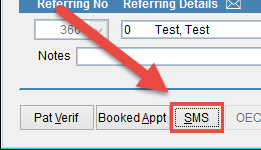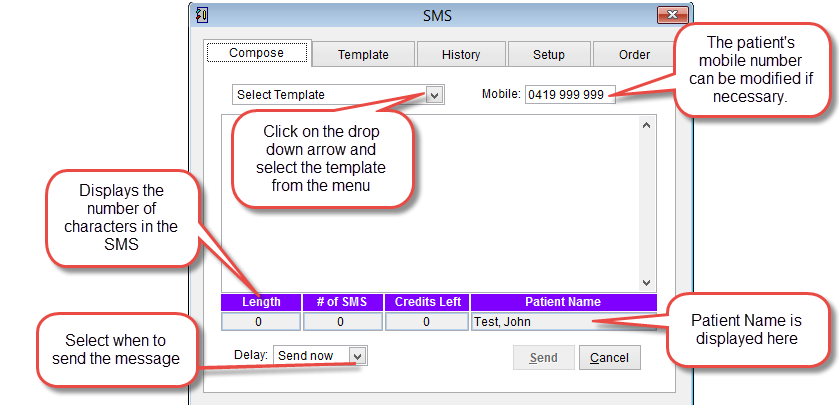How to send SMS messages from the patient screen
Individual SMS messages can be sent to the patient from the Patient Screen and messages to groups of patients are sent through the scheduler.
How to send SMS from the scheduler.
Open the patient record.
Click for How to open the Patient Screen.
Click on SMS at the bottom of the screen.
The SMS screen will open on the Compose tab.
The compose screen is used to select the message to send to the patient and the time when it will be sent.
Click Select Template at the top of the screen and chose the message from the list that is displayed. The message should be displayed in the middle of this screen.
When the message is selected the Length field will be updated at the bottom of the screen.
Mobile: is displayed at the top right of the screen. By default this is the mobile number recorded for the patient. If necessary click and modify the number. Any changes made will only affect the current message but the patient record will not be modified.
Length is the total number of characters in the message. Please note that spaces are included in this number.
# of SMS is the number of SMS messages that would be sent to this patient. SMS messages are limited to 160 characters. If the message is 171 characters long it will send 2 SMS messages to the patient.
Credits Left displays the total amount of credits remaining for the account.
Patient Name is the name of the patient the message is being sent to.
Delay can be used to set when the message is sent. By default the message will be sent now. Click on the drop down arrow and select when the message should be sent.
Click Send in the bottom right of the screen to send the message or Cancel to discard changes and return to the previous screen.