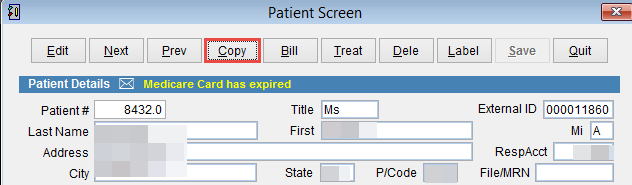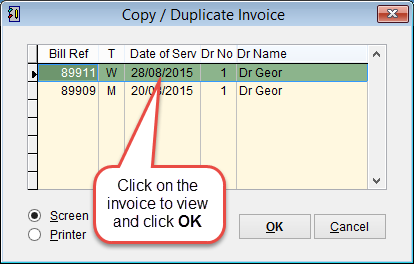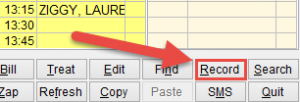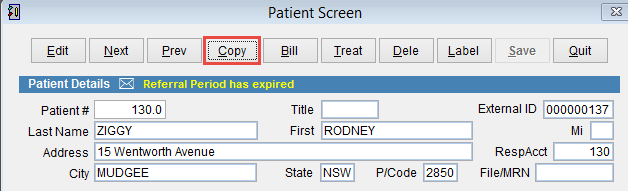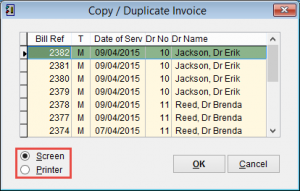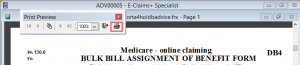How to view or print a patient invoice
If you know the invoice number it’s possible to search for the patient record by searching on the invoice number.
Go to the main menu of eClaims. Click on Patient and Patient Search on the left side of the screen.
To open a patient record for an invoice search on i:(invoice number). If the invoice number is 89911 enter i:89911 and click enter on the keyboard.
If the invoice is for a workers compensation or third party claim enter w:(invoice number). If the invoice number is 17301, enter w:17301 and click enter on the keyboard.
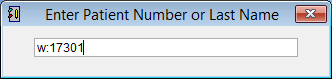
You can view a patient invoice from either the Patient Screen or the Scheduler.
From the Patient Screen
Open the patient record and click Copy at the top of the screen.
The Copy/Duplicate Invoice screen will open. Click on an invoice so that it is highlighted and click OK to view or print the invoice. Click Cancel to discard changes and return to the previous screen.
Bill Ref is the patient invoice number.
T is the invoice type. The different invoice types are Private, Third party, Veterans (DVA), Medicare, Workers compensation and Immunisation.
From the Scheduler
Click on the patient name so that it is highlighted and select Record at the bottom of the screen.
For a full explanation of the Patient Screen click here. Patient Screen.
Click Copy at the top of the Patient Screen and the Copy/Duplicate Invoice screen will appear displaying a list of previous invoices.
Click on an invoice to highlight it. Click OK to continue or Cancel to return to the previous screen.
You can either view the invoice on the screen or print a copy. Select Screen or Printer at the bottom of the screen.