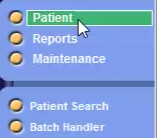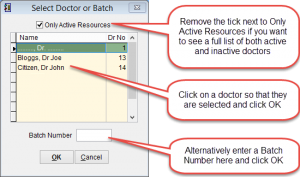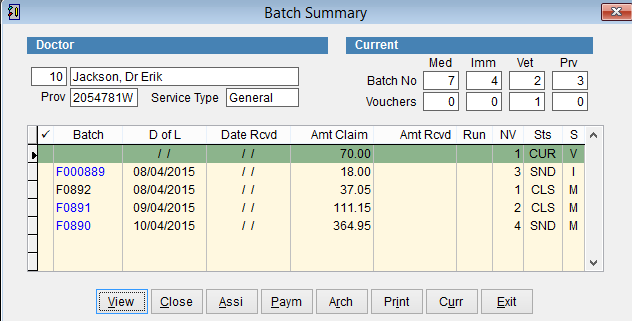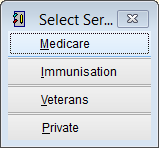How to process claims
This tutorial will show you how to prepare claims to be processed.
Go to the Batch Handler.
Click Patient and Batch Handler from the main menu.
Select the Doctor that you would like to process or enter the Batch Number and click OK.
Each Doctor is processed individually to assist with identifying any errors in the claims. If you have more than one doctor it will be necessary to repeat these steps for each doctor.
The Batch Summary screen shows the claim batches and the batch status.
For more information on batch status click here. Batch Status.
Not sure what each heading means, try hovering your mouse over the Batch, D of L, NV, Sts or S headings at the top of the screen for more information.
Click on the batch so that it is highlighted. The initial batch status is always current (CUR).
Click Close to close the batch so that no new data can be added to the batch.
The Select Service screen will appear, choose the service type to close.
Batches are composed of only one Service Type. Service Types are displayed on the far right column under the heading S and they are Medicare, Immunisation, Veterans or Private.
A message will appear Do you want to close the current batch?
Select Yes to continue or No to cancel.
The status of the batches will now be changed from CUR to CLS. Once the batch is closed no additional vouchers can be added to the batch.
If you want to see the details of a batch just double click on the batch or highlight it with the mouse and click View at the bottom of the screen to see more details. For more information refer to Batch Details and Voucher Details.
Now that the voucher is closed you can review the transactions to confirm that they are all correct. Click Assi to do the final checks and prepare the file to be sent to Medicare. Click OK to start the assignment process.
Batch Assignment is done individually. Each batch is verified for data integrity online and a report can be printed with the batch details.
The Batch status Sts will now change to be SND and it is ready to be sent online.
The final step is to transmit the data online. It is possible to close batches at different times during the day but it’s recommended that the final step of transmitting the data online be completed at the end of the day.
Ready to transmit your claims. Look at How to Send Claims Online.