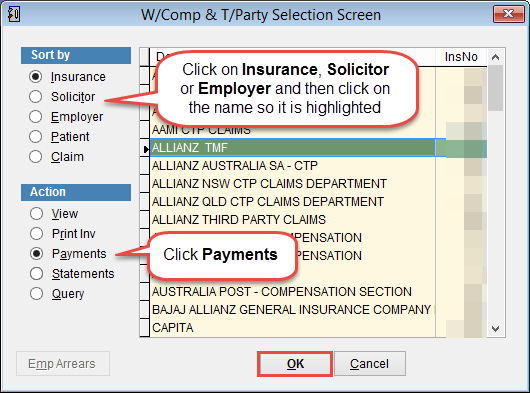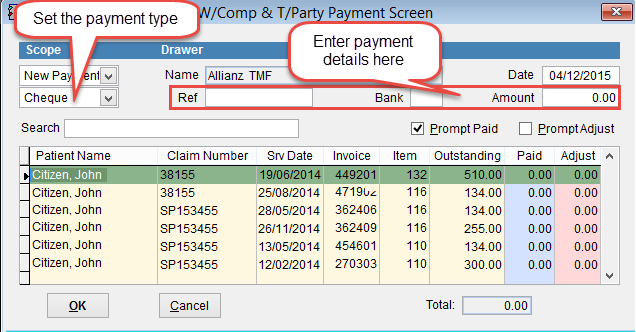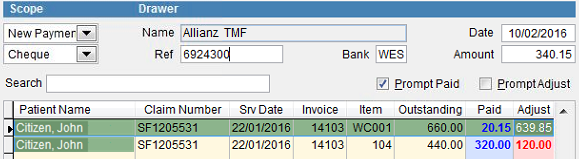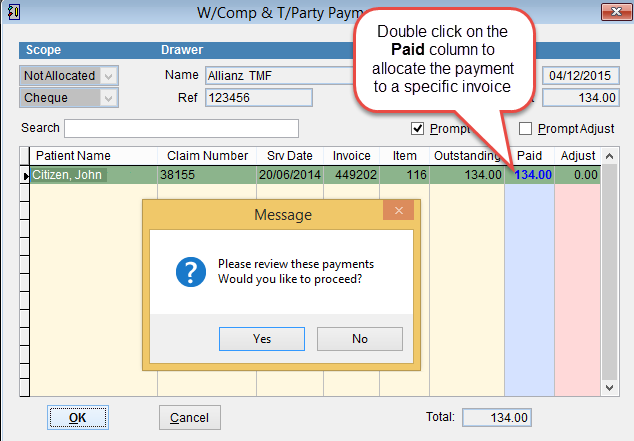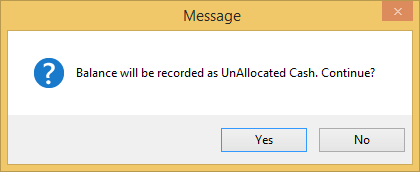How to pay a workers compensation or third party invoice
Open the W/Comp & T/Party screen by selecting Patient and W/Comp & T/Party from the main menu on the left side of the screen.
Select either Insurance, Solicitor or Employer under the Sort by field.
Click on the third party so that they are highlighted and click Payments under the Action field.
Click OK to continue or Cancel to discard changes and return to the previous screen.
The next screen displays the details of the third party and a list of outstanding claims for the selected party by patient name.
Select the payment type under Scope and enter the payment details such as cheque number in Reference, the 3 letter bank code and Amount paid.
Click Prompt Paid if you are recording a payment or Prompt Adjust to make an adjustment. When making an adjustment enter the amount in the Adjust field.
Click on the invoice to be paid so that it is highlighted and click OK to continue or Cancel to discard changes and return to the previous screen. Move the cursor over the Paid column and double click to allocate the payment.
Click Yes to complete the transaction or No to discard changes and return to the previous screen.
When the transaction is completed the screen will close and return to the original workers compensation and third party screen.
If the payment isn’t allocated to a specific invoice. A message will appear to confirm that the amount not allocated to an invoice will be recorded as Unallocated Cash in the account. Click Yes to continue or No to discard changes and return to the previous screen. Next time the payments screen is opened for this account you will be prompted to allocate the payment against a specific invoice.