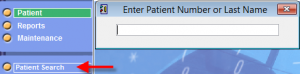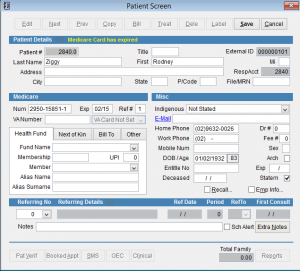How to open the Patient Screen
The patient screen displays the patient details including Personal, Medicare, Referral and Miscellaneous details.
To open the Patient Screen go to the main menu.
Click Patient and Patient Search on the left side of the screen.
There are various ways to search for a patient. Search can be done using
Last Name, First Name
Date of Birth using the format dd/mm/yy or dd/mm/yyyy
Medicare Number please enter the number in the following format 2950-15851-1
Usually its easier to search using the patient Medicare number or last name,first name.
If you search using the name there’s no need to enter all of the name, you can enter just the beginning of the name to do a search. If you were searching for Rodney Ziggy you could type zig,r. Search results are limited to 250 results so if you have a lot of results try doing your search again with more information.
Click on the patient name so that it’s highlighted and then OK to go to the patient screen.
Once you have selected the patient in the search screen you can also push Enter or F10 on the keyboard to open the patient detail screen.
If you don’t find the patient click Create New Patient to add the patient to eClaims. For more information click here How to create a new patient in eClaims.
When you have finished viewing the record you can click Quit at the top of the screen or escape on the keyboard to return to the previous screen.