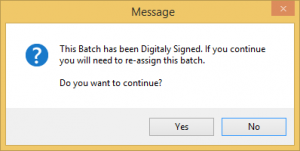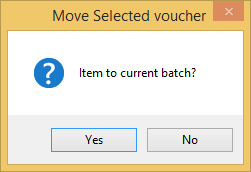How to move an invoice or item out of a batch that has been assigned.
It is possible to move an invoice out of a batch before it has been sent to Medicare. If the batch status is CLS or SND it is possible to modify the contents of the batch. Once the batch is E_S it is not possible to move items out of the batch.
For more detailed information on batch status please refer to Batch Status.
Go to the batch handler and open the batch to modify. Refer to How to Open the Batch Handler.
View the batch contents.
There are two ways to see the contents of a batch. Either double click on the batch or highlight the batch and click View at the bottom of the screen.
It is possible to move either the entire voucher or individual items within the voucher to the current batch. The benefit of moving things in this way there is no chance of the records being forgotten about and there is no need to rebill.
How to move a voucher.
Click on the voucher so that it is highlighted and click Move at the bottom of the screen.
Click Yes to continue or No to cancel the process and return to the previous screen.
How to move an item within a voucher.
Open the voucher. Click on the voucher so that it is highlighted and click View at the bottom of the screen.
Select the item so that it is highlighted and click Move at the bottom of the screen.
Click Yes to move the item to the current batch or No to cancel the process and return to the previous screen.
As the contents of the batch have changed it’s necessary to re-assign the batch. Refer to How to reassign a batch for instructions.