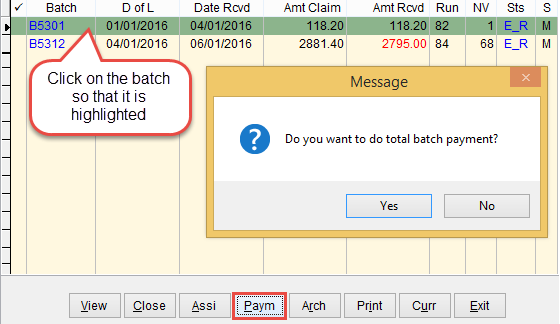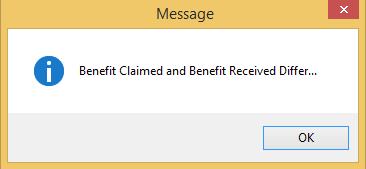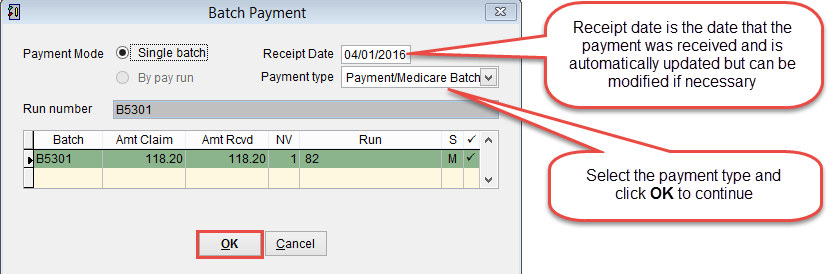How to make a batch payment
When a batch is processed by Medicare eClaims will receive a file listing what was paid and any rejections or modifications made to the claims.
The batch status will change from E_S to be E_R. For more information refer to batch status.
E_R indicates that a payment or exception file has been received from Medicare. There are two different files sent from Medicare, the first is the exception statement and the second is the payment file. When the exception file is received a date will be added under the column Date Rcvd and when the payment file is received details will be added under Amt Rcvd and Run.
For more information on rejection codes refer to payment /exception files
Click on the batch so that it is highlighted and select Paym at the bottom of the screen to confirm a batch payment has been received. Usually we would recommend that the bank statement be checked to verify the payment has been received before following this process.
Do you want to process a total batch payment? Click Yes to continue or No to cancel and return to the batch handler.
Before paying off a batch the amount claimed and amount received must be the same. If they are a different value a message will be displayed. How to process payments in the batch handler.
The batch Payment screen will be displayed showing the batch details. Check and adjust the Receipt date if necessary and click the drop down arrow to select the payment type. Click OK to continue or Cancel to discard changes and return to the previous screen.
The batch status in the batch handler will now change from E_S to received (RCV)
Click here for information on how to archive a batch.