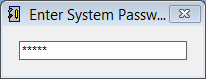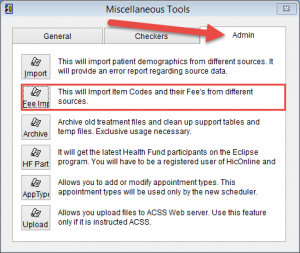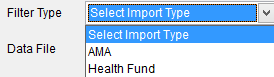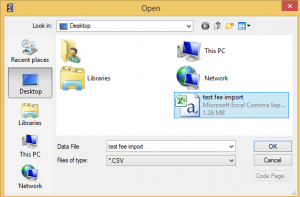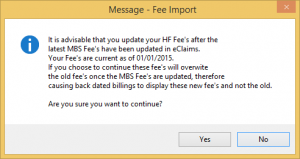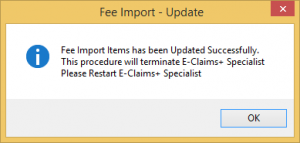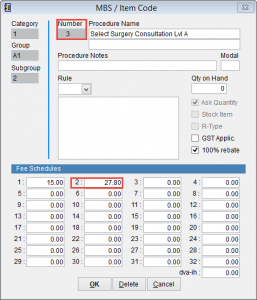How to import AMA fees
This tutorial will show you how to import MBS Item Number fees into eClaims.
Go to Miscellaneous Tools.
Click Maintenance and Miscellaneous from the left side of the screen.
Enter the system password. If you don’t know the system password please check with the Practice Manager or have them contact ACSS support.
Click on the Admin tab at the top of the screen and then click on the second line Fee Import.
Select AMA for Australian Medical Association or Health Fund to import fees from a specific health fund. Health Fund fee files must be in different format. For more information refer to How to import health fund fees.
AMA fees are imported into column 2 of the MBS Item Numbers fee list. Refer to MBS Item Numbers for more detailed information.
AMA File Format
Please make sure that the AMA file is in CSV format with the following structure:
Column – Column Name:
A – AMA Code
B – Description
C – AMA Fee
D – Old Code
E – ABVU
F – AMU
G – ATU
H – MBS Code
I – MBS Fee
J – MBS Code 2
K – MBS Fee 2
It is not necessary to create the fields in the same order or have data for every field. As long as the title of the header is the same as listed above and the data is presented in a Microsoft Excel CSV (Comma Separated Value) format it will import correctly.
To update AMA fees the minimum data required is AMA Code, Description and AMA Fee.
IE
AMA Code,Description,AMA Fee
3,Consultation at consulting rooms professional attendance at consulting rooms lasting less than 10 minutes. ,27.8
Create the file in excel and save it as CSV (Comma Delimited)
Set the Filter Type to AMA and click on the icon
to select the file to be imported.
Click on the file so that the name is added in data file and OK to continue.
eClaims will display a Message. Click Yes to continue or No to discard changes and return to the previous screen.
The import process may take several minutes. When it is completed eClaims will display the Fee Import – Update screen. Click OK to close eClaims.
Start eClaims as you normally would.
To verify that the data has been imported correctly go to the MBS item numbers by clicking Patient and MBS/Item Codes from the menu on the left side of the screen.
Select an item number that had data imported and verify that the updated amounts are listed.
In this example we imported AMA data for item 3 with a value of $27.80
Workers Compensation rates are stored under Fee Schedule 2 in the MBS/Item Codes screen.