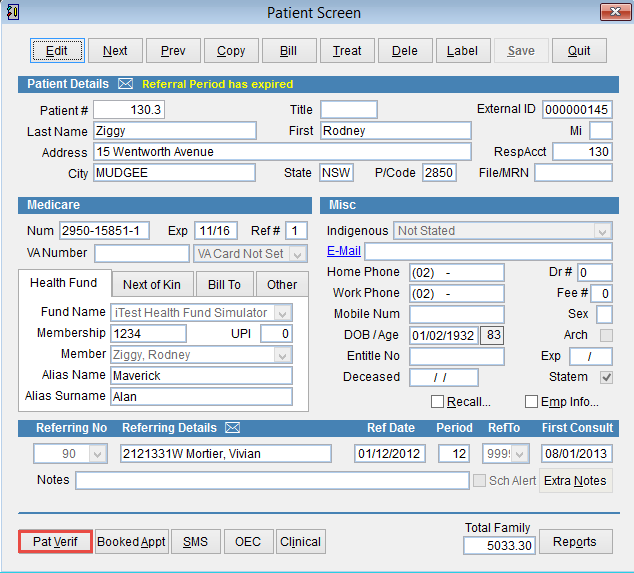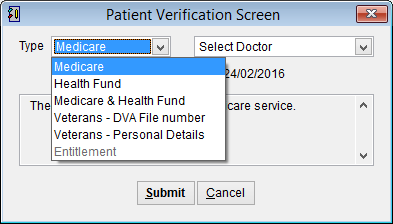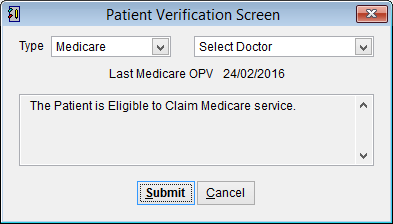How to do an online patient verification (OPV)
The Online Patient Verification (OPV) function will check the patient details entered are correct to lodge a claim with Medicare, Department of Veterans Affairs or the Health Fund.
Open the patient record.
How to open the patient screen.
The Patient Screen displays the patient demographic data.
Click Pat Verif at the bottom of the screen to open the Patient Verification Screen.
Click the drop down arrow next to Type and select the verification to be performed.
| Medicare | Checks the patient Medicare number, birth date and name are correct. Medicare can also update the patient’s name or reference number if they have sufficient information to validate the patient. |
| Health Fund | Checks the patient health fund membership number and status is correct |
| Medicare & Health Fund | Checks both Medicare and health fund details are correct. |
| Veterans – DVA File Number | Uses the patient’s personal details and DVA file number to verify DVA status |
| Veterans – Personal Details | Uses the patient’s personal information to verify their details. |
The OPV can be performed for a specific doctor if required but there is no need to select a doctor before doing the online patient verification unless there are multiple site certificates used at the practice.
Click Submit to request verification or Cancel to discard changes and return to the previous screen.
The results will be displayed in the patient verification screen.