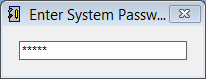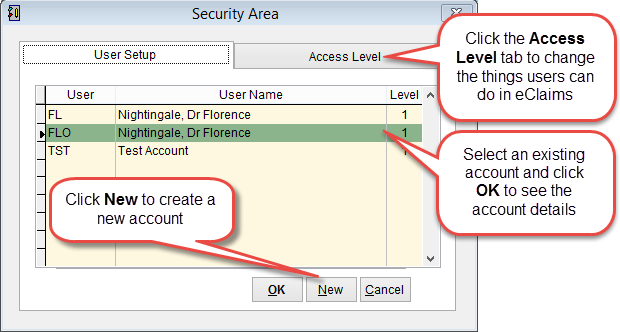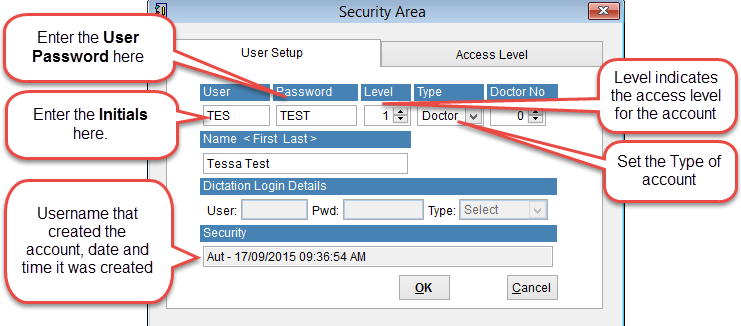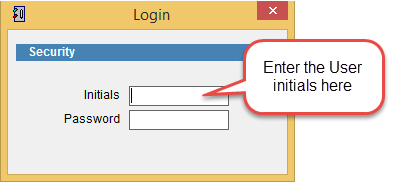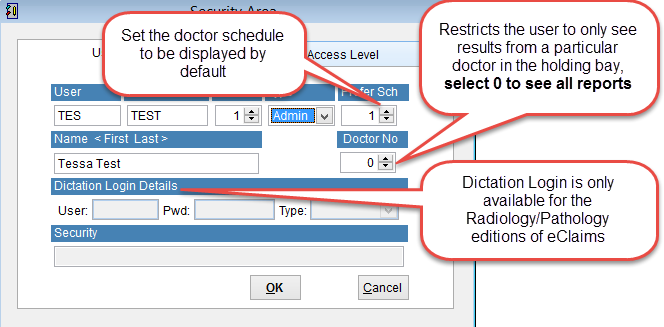How to create a user account
This tutorial will show how to create a user account to login to eClaims.
If creating a login for a doctor create the doctor account first. How to add a doctor.
Click Maintenance and Security Area.
Enter the system password and click enter on the keyboard.
The Security Area screen displays the list of current users and can be used to add a new user or change access levels for all users.
To see the details of an existing account click on the user so that it is highlighted and click OK at the bottom of the screen.
Click New to create a new user login.
There are two types of account that can be created. By default the logins should be set as Admin. Admin accounts can see the schedule and financial records of all doctors. The Doctor login is restricted to only see the financial records and schedule of one selected doctor. Contact ACSS technical support if you would like to setup the restricted doctor desktop.
The doctor login can only be used on a desktop configured for the restricted doctor desktop. If the login details are used on a standard eClaims workstation it will not login.
User login initials can be up to 3 characters. These are the Initials entered when logging into eClaims.
Password can be up to 8 characters and this is the password entered when logging into eClaims.
Prefer Schedule is used to select the schedule displayed by default when this user logs into eClaims. By default this will be set to 0 and will display the schedule for all doctors for the current day. If another doctor is selected then the scheduler will display just this doctors schedule by default for 7 days. For more information refer to the Scheduler.
Doctor No. is only available if you use the Holding Bay feature of eClaims. It restricts this user to only see reports generated by a specific doctor in the holding bay. Select 0 if the user needs access to all reports.
Dictation Login Details is only available for Radiology or Pathology versions of eClaims and is used to store login details for the SpeechMagic software used to convert voice to text.