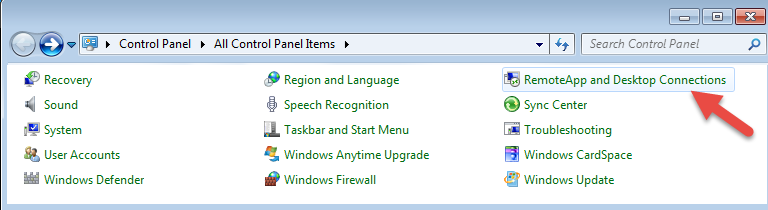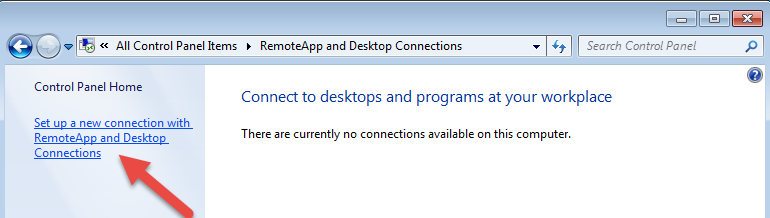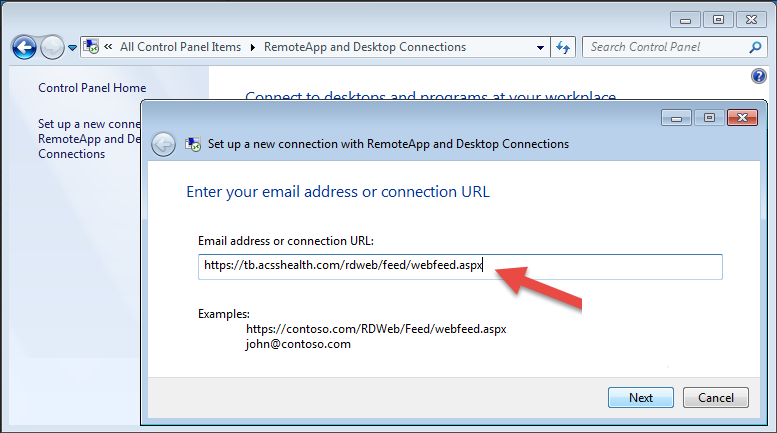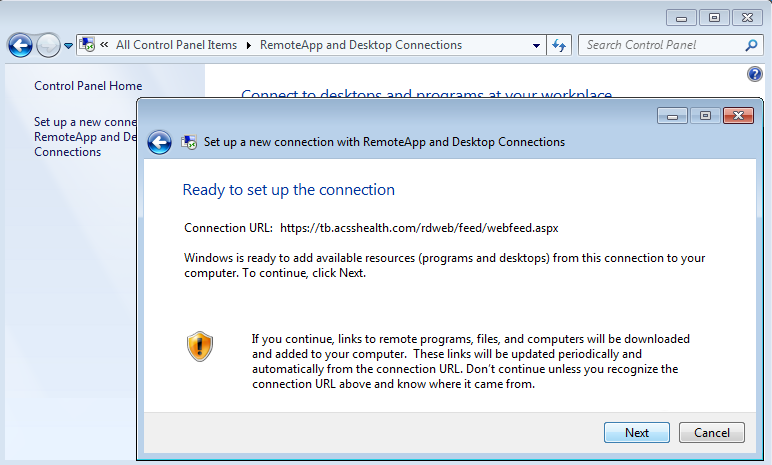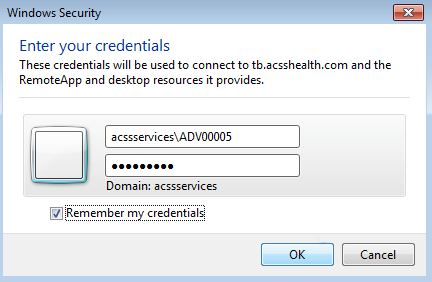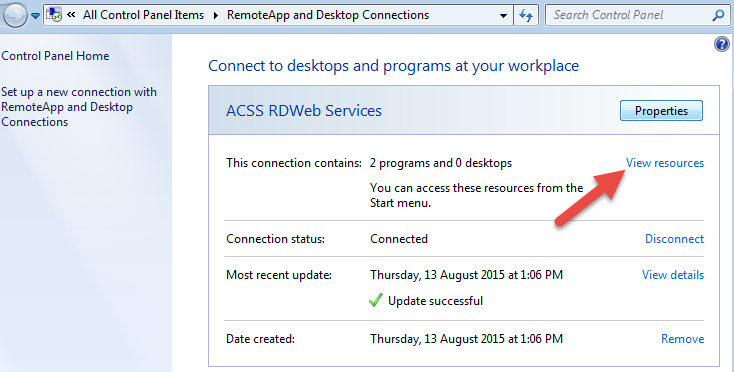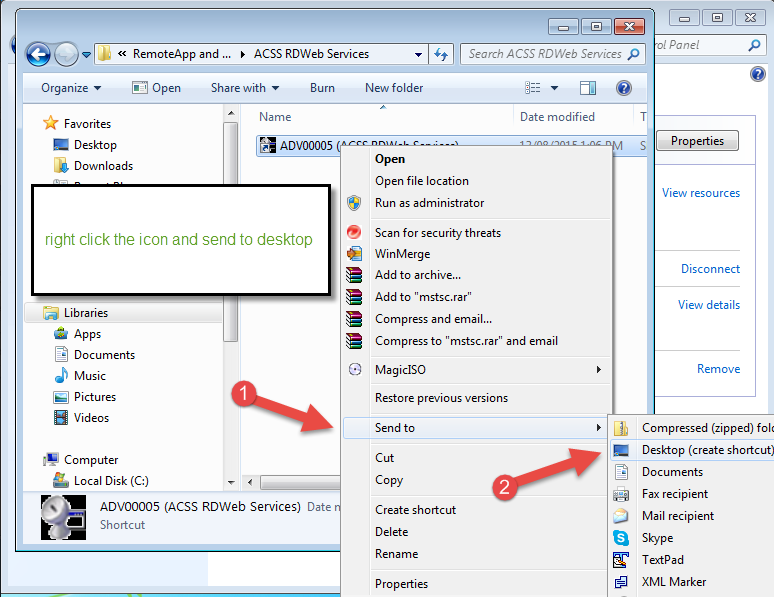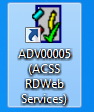How to create a Windows shortcut for eTB
eTB is a transaction based version of eClaims. It is hosted on the ACSS servers and instead a paying a licence fee the practice pays a percentage of the payment from Medicare. It’s a good low cost solution for small practices.
The steps below will show how to create a shortcut to open eTB once it has been setup on a windows computer.
These instructions are how to setup the eClaims eTB connection on a windows PC. If you are using an apple operating system click this link for more information.
Go to the Control Panel of the computer and click on RemoteApp and Desktop Connections
Depending on the version of windows you are using the text displayed may differ. Click Set up a new connection with RemoteApp and Desktop Connections on the left side of the screen.
Under the field email address or connection URL enter
https://tb.acsshealth.com/rdweb/feed/webfeed.aspx
Click Next to continue or Cancel to discard changes and return to the previous screen.
The next screen will display a confirmation of the address entered for the shortcut.
Click Next to continue or Cancel to discard changes and return to the previous screen.
In the first field enter acssservices\(Enter the ADV provided by ACSS services here)
Below enter the password provided by ACSS
Click the box next to Remember my credentials for the system to remember the login and password for future.
Click OK to continue or Cancel to discard changes and return to the previous screen.
Click View Resources on the right side of the screen to open the shortcut in a new window.
Place the mouse over the icon and press the right mouse button for a new window to appear.
Click Send to and then Desktop from the menu that appears.
If you look at the desktop there should now be an icon with the ADV number of the practice as above.