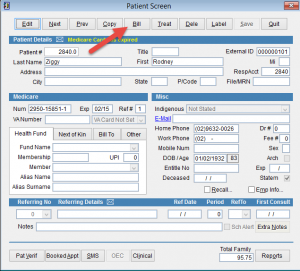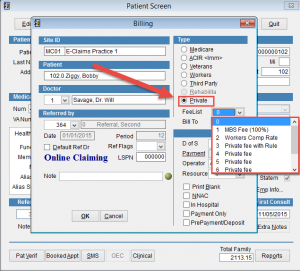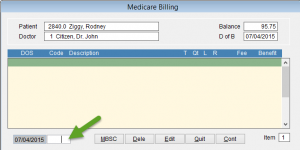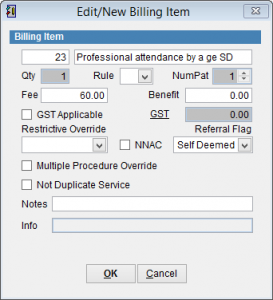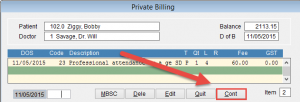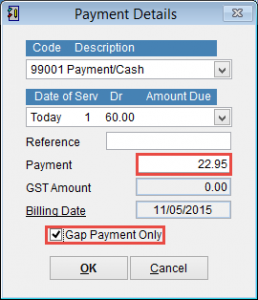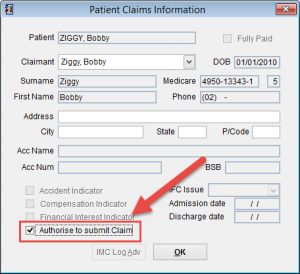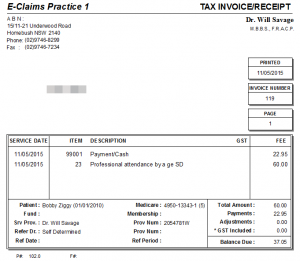How to bill Medicare gap payments
This tutorial will show you how to process and calculate patient gap fees.
Go to the patient screen. How to open the patient screen.
Gap payments are made by cheque. Once the claim has been assessed by Medicare a cheque will be sent to the patient. The patient is then required to send the cheque to the doctor, the patient is also required to pay the difference between the amount billed by the doctor and the cheque from Medicare. If the cheque sent by Medicare to the patient is not presented within 90 days, the amount is automatically sent to the doctors bank account by Medicare and the cheque cancelled. If the patient pays the full amount up front then Medicare will pay the medicare benefit directly to the patient.
Click Bill at the top of the screen.
Under Type Select Private and select the fee list. For more information on setting up default rates for the fee list please refer to MBS / Item Codes.
Click OK to continue or Cancel to discard changes and return to the patient screen.
Enter the MBS Item number in the field next to the date and click Enter on the keyboard to add the item to the patient invoice. For more information on override codes please refer to How to use override codes.
The Edit/New Billing Item screen displays the details of the billing item including the Fee and Medicare Benefit. The Fee can be modified by selecting the price with the mouse and entering a new fee. When all information is entered click OK.
The Item should be added to the Private Billing screen. Add additional items as required and click Cont
This screen displays the Patient and Doctor details. The invoice items are displayed at the top half of the screen and any payments listed in the window at the bottom.
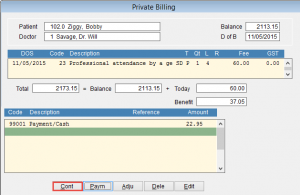
Click the Paym button at the bottom of the screen to enter a payment.
Select the payment type by clicking on the drop down box at the top of the screen.
For a Gap payment select Gap Payment Only at the bottom of the screen so that it is ticked and the payment amount will be automatically recalculated to list the patients out of pocket fee.
Billing Date is the current date. If you need to modify it double click on the underlined text Billing Date and enter the desired date.
When all the details are entered click OK to save changes or Cancel to discard changes and return to the patient screen.
Click Cont to save changes.
Click Print & Save to print an invoice or just click Save to save the invoice.
Click Edit to return to the billing screen and add/remove or modify items in the invoice.
It’s important that Authorise to submit Claim is selected if you want to send information electronically to Medicare. If this is not selected it will be necessary to send claim details to Medicare manually.
Click OK to continue.