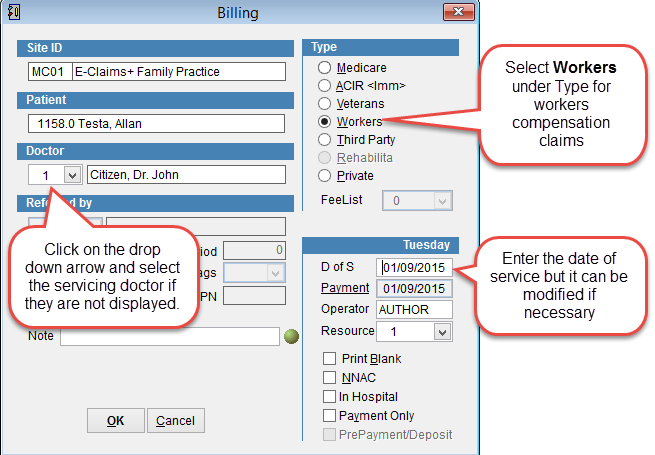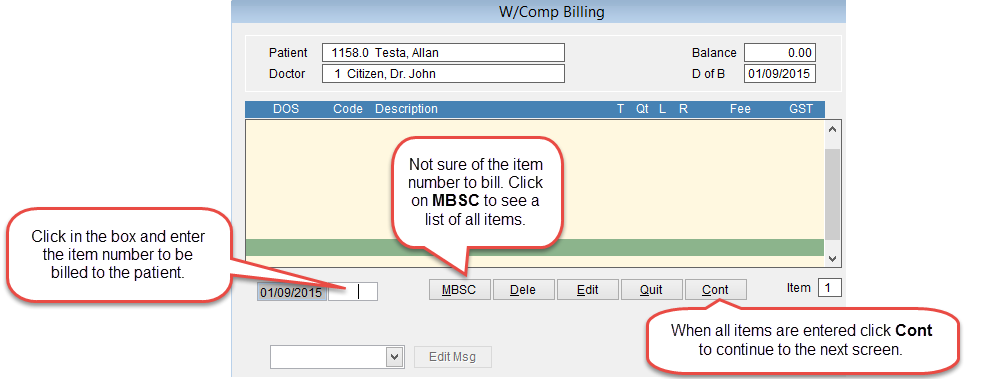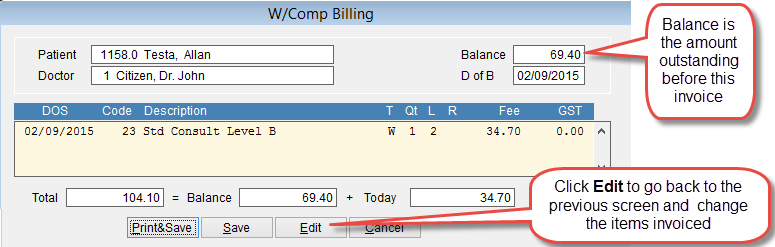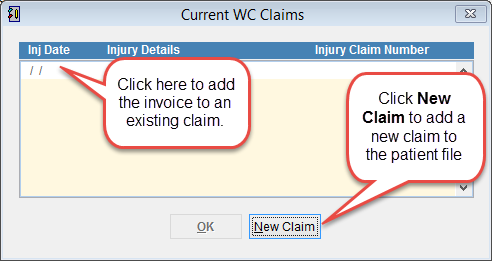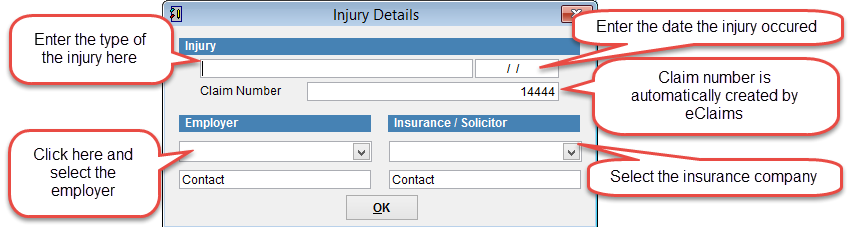How to bill for workers compensation
Before billing for workers compensation claims its necessary to add the organisation to be billed to eClaims.
Refer to How to setup a third party for billing for instructions on how to add a third party to eClaims.
Go to the patient record and click Bill at the top of the screen.
How to open the patient record.
Select Workers on the right side of the screen. If the servicing doctor is not displayed click on the drop down arrow and select the doctor from the list that appears.
Click OK to continue or Cancel to discard changes and return to the previous screen.
D of S if the Date of Service. Be default it is the current date. To change the date click on the date with the mouse and enter a new date with the keyboard.
To bill the patient enter the item number at the bottom of the screen in the box next to the date. When all items have been added click Cont at the bottom of the screen to save the invoice and move to the next screen. Click Dele to delete the selected item from the invoice and Cancel to discard changes and return to the previous screen.
D of B at the top right of the screen is Date of Billing.
The next screen shows the items billed to the patient. Click Edit to go back to the previous screen to add, remove or modify the items. If everything is OK click Print & Save to print the invoice or Save to continue. Made an error, click Cancel to discard the screen and return to the patient screen
When billing workers compensation claims it’s important to print the invoice for it to be added to the customer record as outstanding.
Current WC Claims lists all current workers compensation claims for the patient. Click on a claim so that it is highlighted and select OK to attach the invoice to an this claim or click New Claim to create a new workers compensation claim and attach this invoice to that claim.
If this is for an existing claim the injury, employer fields etc will be populated. If this is a new claim add the details and click OK to save them.