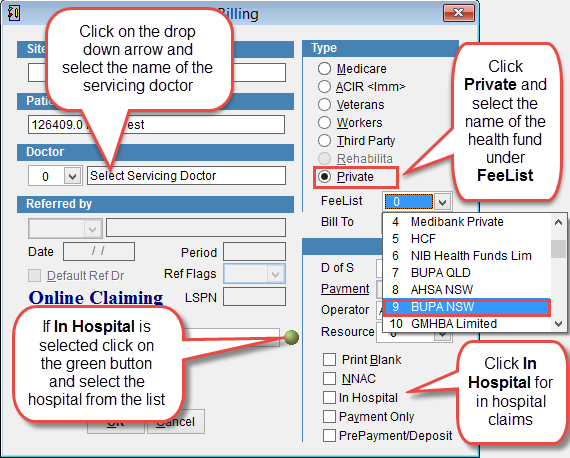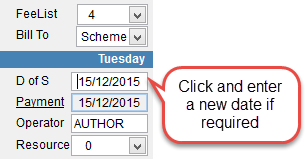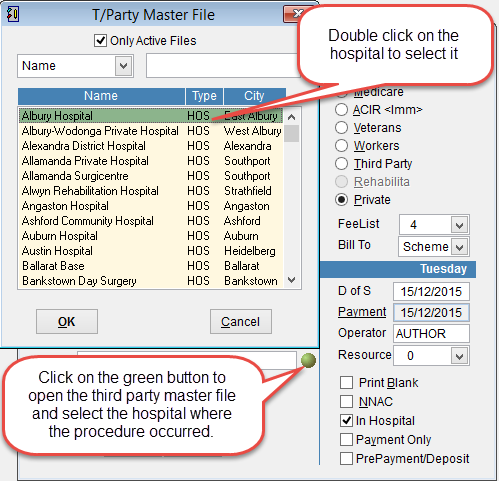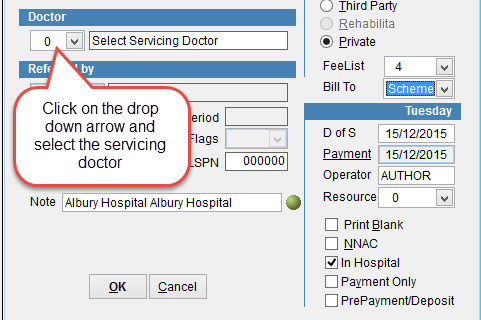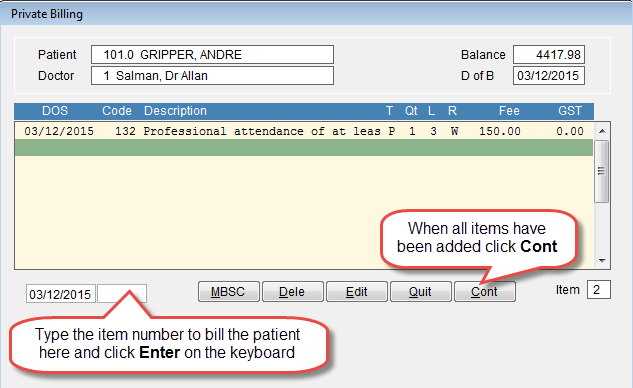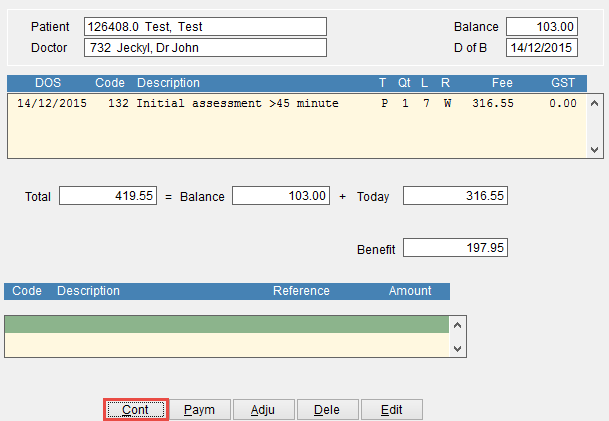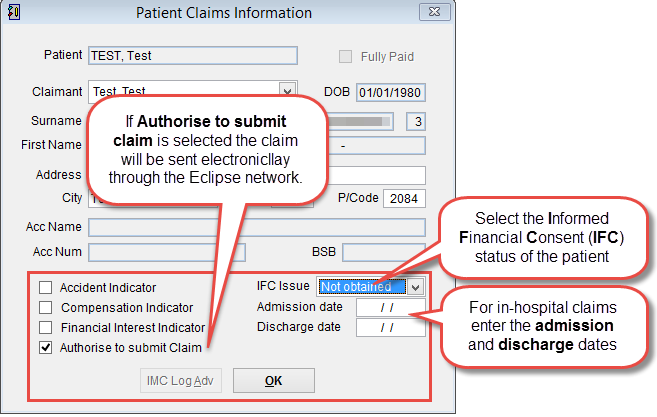How to bill a health fund
This page will describe how to bill a health fund in eClaims using Eclipse scheme or agreement.
Before billing a health fund its important that the health fund has already been added in eClaims and confirm if they are billed using Eclipse Scheme or Eclipse Agreement. How to add a health fund. The patient must be recorded as a member of a health fund and the details added to the patient record before billing. How to add patient details for a health fund.
There are two ways to bill the patient. The patient can be billed either through the patient screen or scheduler.
From the scheduler click Bill at the bottom of the screen or
From the patient screen click Bill at the top of the screen and the Billing screen will appear.
Under Type select Private and select the FeeList to use for the billing. How to setup health fund fees.
When selecting the FeeList its possible to click the number on the keyboard next to the health fund to select it. IE 9 for BUPA NSW
Bill To selects the party to be billed. Click on the drop down arrow and select Agreement Eclipse or Scheme Eclipse. When this is selected the In-Hospital box should be automatically ticked. For more information on different claim types refer to IMC via Eclipse.
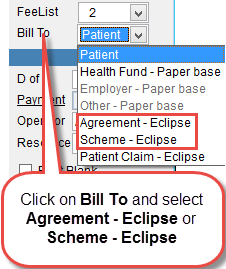 |
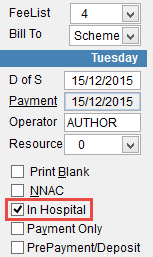 |
If the health fund doesn’t participate in Eclipse then select Bill To Health Fund – Paper base.
By default the Date of Service will be the current date. To select another date just click on the field and enter the date required.
Click on the green button in the middle of the screen to open the T/Party Master File with a list of hospitals. If the hospital isn’t displayed in this screen refer to T/Party Master File.
Either double click on the hospital or click to highlight the hospital in the list and then OK at the bottom of the screen to select the hospital where the procedure occurred.
The name of the hospital will now be added to the Note field on the screen. Click on the drop down arrow next to doctor and select the servicing doctor.
Review the details and click OK to continue or Cancel to discard changes and return to the previous screen.
Enter the item number in the box next to the date and enter on the keyboard or click MBSC and select the item number from the list to add it to the invoice. When all the items have been added click Cont to continue to the next screen.
The following screen shows a list of the items billed to the patient.
Click Cont to save the invoice and progress to the next screen.
Paym is used to record a payment against the claim.
Adju is used to make an adjustment to the claim.
Dele will delete the selected line from the claim.
Edit will allow you to edit the item on the claim.
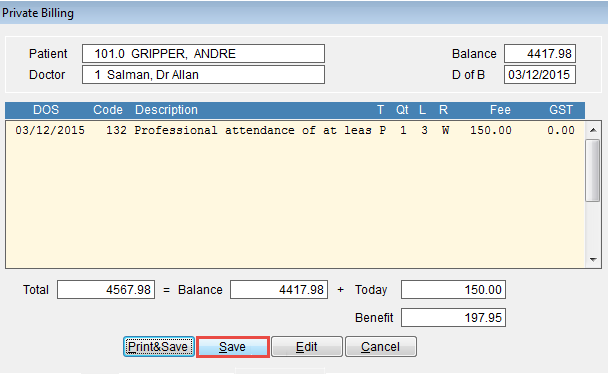
Click Print & Save to save the invoice and print a copy of the invoice.
Save to only save a copy of the invoice
Edit to modify the invoice
Cancel to discard the invoice and return to the patient screen.
IFC Issue indicates the Informed Financial Consent status of the patient. Click on the drop down arrow and select Verbal, In writing, Not issued or Not obtained.
For in-hospital claims you can enter the Admission and Discharge dates of the patient if required.
Authorise to submit claim should be selected if the claim is to be sent through the Eclipse network. If this is not selected the claim will not be submitted electronically.
IFC Issue must be set to In Writing or Not Obtained for Eclipse scheme billing. IFC Issue must be set to either Verbal, In Writing or Not Obtained for Eclipse agreement billing.
Accident indicator indicates whether or not the associated information relates to the patient experiencing an accident.
Compensation Indicator indicates whether or not the voucher contains services that are subject to a compensation claim.
Financial Interest Indicator indicates that the Provider providing hospital treatment or associated professional attention under a gap cover scheme has disclosed to the insured person any financial interest that the first-mentioned Provider or associated professional person has in any products or services recommended or given to the insured pers
Click OK to continue and return to the patient screen.
The invoice will be added to the batch handler as a Private batch if it is submitted using Eclipse. Paper based claims are not added to the batch handler but can be checked by using treat in the patient record like a standard claim.