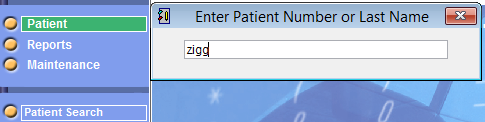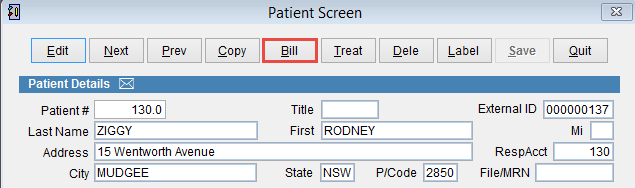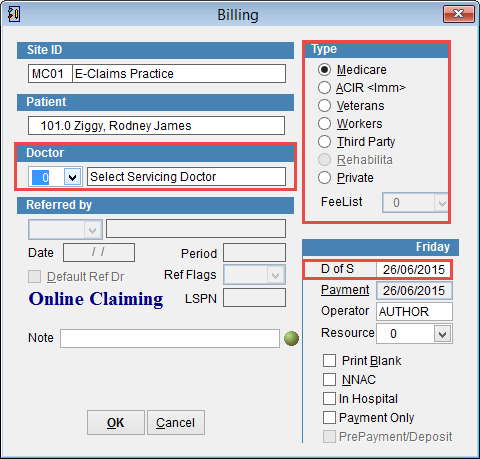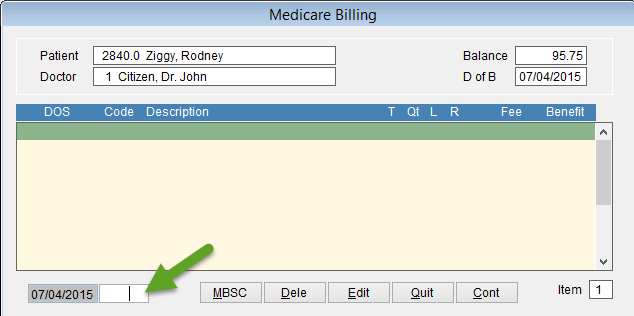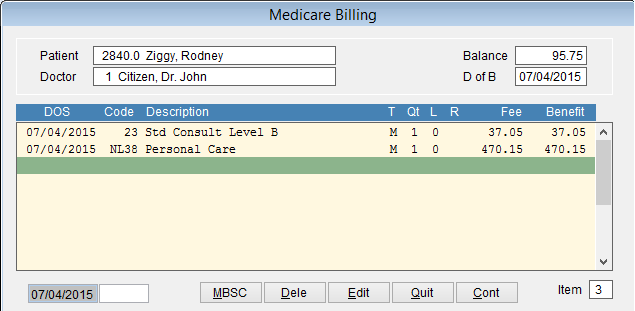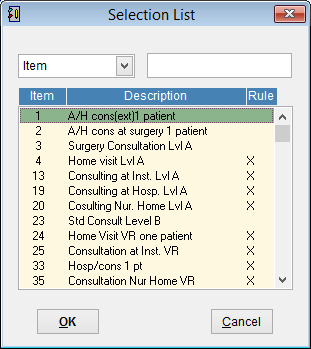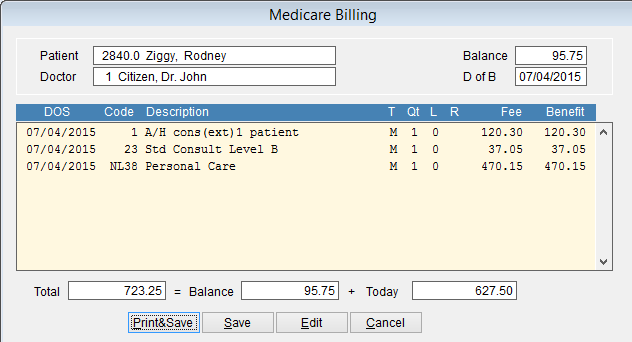How to Bill Medicare
This tutorial shows you how to bill a patient in eClaims for Medicare services.
Open the patient screen by clicking patient and Patient Search on the left side of the screen.
Enter the patient name.
When searching for a patient write the last name, first name. IE Ziggy, Rodney
You dont need to enter the full name, you can enter part of the name. IE Zi,Ro
Double click the patient to open the patient details screen.
Click Bill at the top of the screen
For more information on the Patient Screen click here.
Need to print a blank Medicare form with the patient details. Click Print Blank at the bottom right of the screen.
Select the Type of bill. By default this is Medicare.
Choose the Doctor and enter the D of S and Payment date.
Enter the referring doctor details if required.
D of S is Date of Service. By default this is the current date but this can be modified if necessary.
Enter the item number next to the date at the bottom left corner of the screen and click enter. The item should be added to the screen.
For information regarding NNAC, Multiple Procedure Override and Not Duplicate Service click here.
You can click MBSC to view all procedures listed in eClaims.
Click on the item and OK or just double click to add it to the invoice.
Made an error in the billing. Just highlight the item number in the invoice and click Dele to delete it.
Click on an item and Edit at the bottom of the screen to modify it or Quit to cancel the invoice and return to the patient screen.
If it’s all OK click Cont to continue.
Print & Save saves the invoice in eClaims and opens the invoice on the screen. If its all OK click the printer icon ![]() to print the patient invoice.
to print the patient invoice.
Save will save the invoice in eClaims.
Edit allows you to modify the invoice
Cancel closes this screen and nothing is saved.
Balance displays the value of this invoice.
Total displays the total amount owing by the patient including any previous invoices not paid.