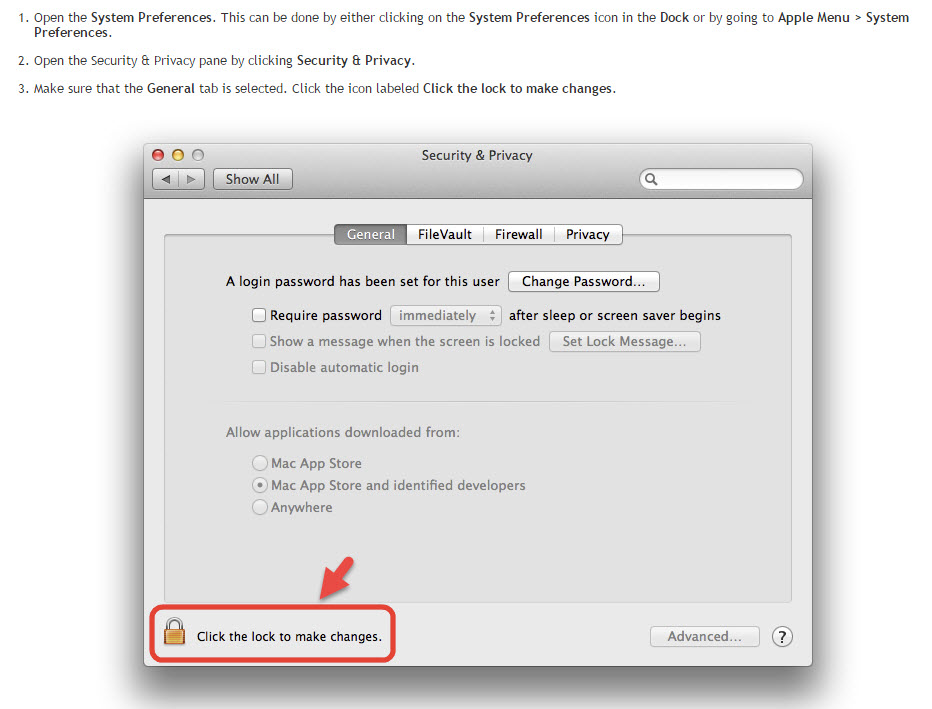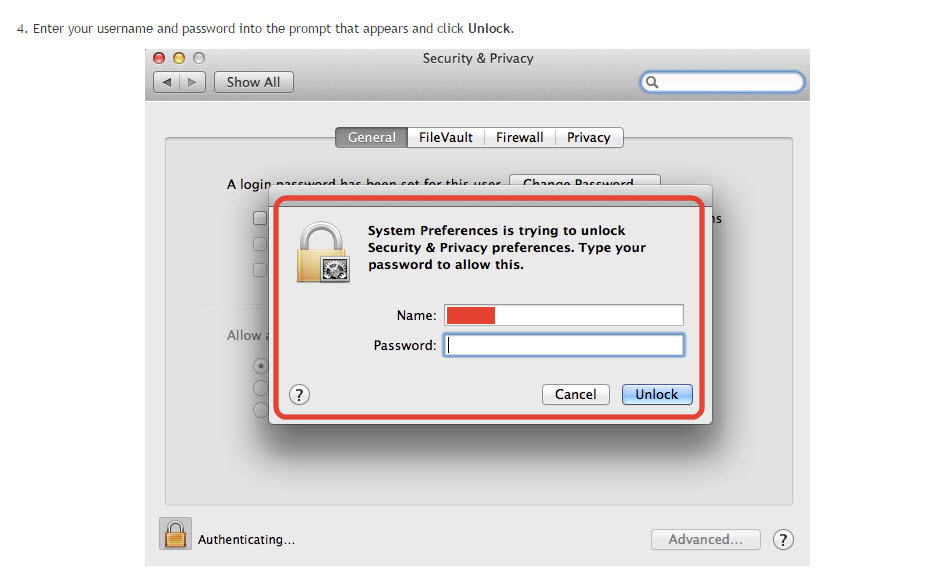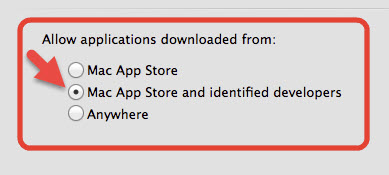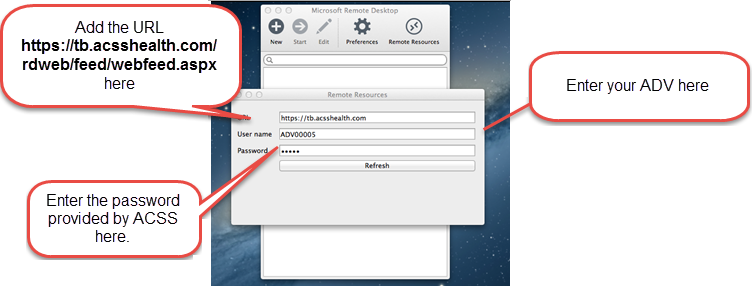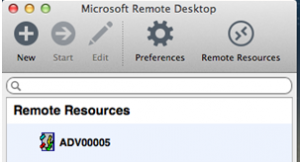eClaims eTB apple RDP setup
eClaims eTB is a version of eClaims hosted online and charged on a transaction basis.
Here we’ll show you how to setup eClaims to run on an Apple MAC operating system.
Before Accessing the App Store, You should verify certain settings in System Preferences which would allow unknown applications to run.
Login to the Apple Mac/iPad and download and install Microsoft RDP Client from the Apple App Store.
Note: Microsoft has made this app compatible only with OS X 10.9 or newer. If you have an older version, you will need to upgrade your OS.
Launch Microsoft RDP Client and click on the Remote Resources icon.
The Remote Resources window will appear, enter following details:
URL: https://tb.acsshealth.com/rdweb/feed/webfeed.aspx
User name: ADVXXXXX
Password: (Provided by ACSS)
Click on Refresh.
If the Remote Resource loads successfully the screen may be closed, otherwise check the entered credentials.
The eClaims Icon should then appear under Remote Resources.
Double click on the eClaims icon or select the eClaims icon and press Start to login to the RemoteApp server and launch eClaims.