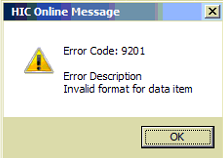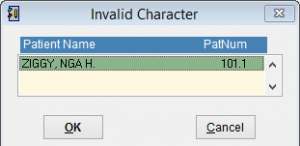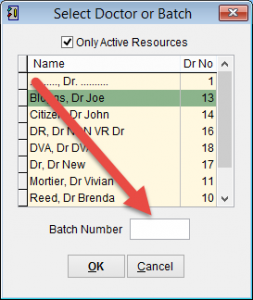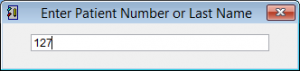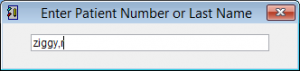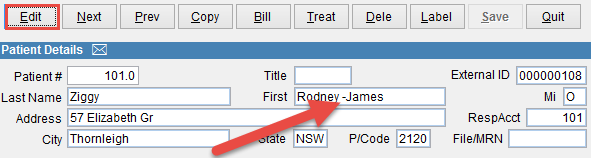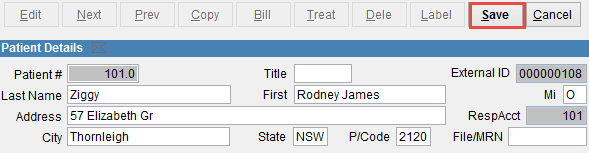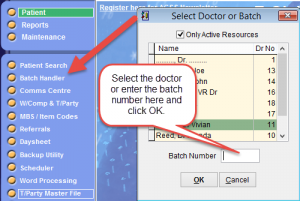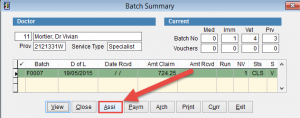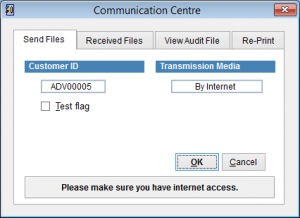Error Code : 9201
This error can be caused if the patient name is recorded incorrectly.
When a batch is assigned from the Batch Handler or sent through Comms Centre the error Invalid Character or 9201 – Invalid format for data item is displayed.
Medicare now checks the patient name just before lodging a claim to verify that it is entered correctly. If the following characters are in the patient first or last name the batch will not be processed.
If the name contains
Hyphen with a space (a name with a hyphen is acceptable but if there is also a space before or after it will be rejected.
For example:
O’Toole – Valid
O’ Toole – Invalid (one or more spaces after apostrophe)
O ’Toole – Invalid (one or more spaces before apostrophe)
Anne-Marie – Valid
Anne -Marie – Invalid (one or more spaces before hyphen)
Anne- Marie – Invalid (one or more spaces after hyphen)
Anne – Marie – Invalid (one or more spaces before and after hyphen)
Robert AKA Bob – Valid
Robert (Bob) – Invalid (, ( and ) are not one of the allowed characters)
Robert “Bob” – Invalid (” is not a valid character)
Robert B. – Invalid (. is not a valid character)
Non standard letters with accents such as á, é, í, ó, ú are not accepted and will cause this error to occur.
Go to the batch handler and check the patient names.
Click here How to open the Batch Handler.
There are two ways to view the batch.
You can enter the batch number directly into the Select Doctor or Batch screen or click on the doctor and OK.
Look at the patient names to identify any of the above issues.
To correct the problem go to the patient record and remove the special characters or spaces from the patient first or last name.
To open the patient record
Click Patient Search on the left side of the screen.
Enter either the Patient Number or name as you usually would.
From the Patient Screen, click Edit at the top of the screen. Make the necessary changes and then click Save.
Click Batch Handler from the main menu on the left side of the screen.
Reassign the batch.
Click on the batch so that it is highlighted and click Assi at the bottom of the screen.
Send the batch through Comms Centre as you normally would.
Click Comms Centre from the left side of the screen to open the Communication Centre screen.
Click OK and the Transmission Summary screen will open.
Either select the batch so that it is highlighted and click Tag or click Tag All so that a tick appears next to the batch.
Click Star Tx at the bottom of the screen.
The batch should be transmitted correctly to Medicare.
To verify that it has been sent correctly return to the Batch Handler and the status of the batch should now be E_S.