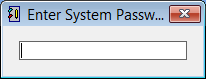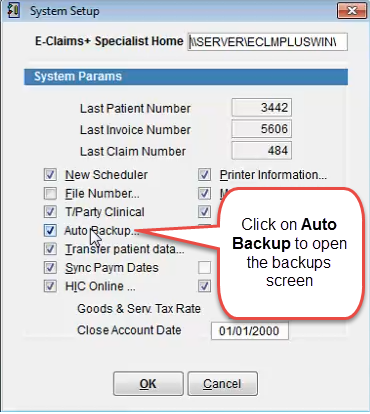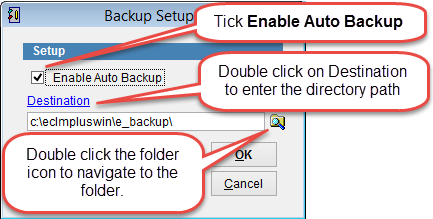Automatic backups
eClaims performs a complete data backup on the 1st and 15th of each month and partial backups every other day. The complete backup can also be identified with an _full in its filename.
In order to restore a backup on the 20th of February it would be necessary to restore 2 backup files. First restore the backup for the 15th of February and then restore the backup created on the 20th of February.
Backups are automatically deleted after 3 months. If you would like to store data backups older than 3 months it’s necessary to copy the files from the backup folder to another location.
eClaims will do an automatic update each day which can be used by ACSS to restore the data if required.
ACSS strongly recommend that the folder eclmpluswin located on the server be backed up regularly and stored on an external source by a third party backup application in addition to this backup process. By default the location of the eClaims directory is C:\eclmpluswin
Click here for How to do a manual update.
To check or set the automatic backup click Maintenance then System Setup from the main menu.
Enter the system password and click Enter on the keyboard to continue
Select Auto Backup on the left side of the screen to open the Backup Setup screen.
Select the directory either by clicking on the folder icon on the right side of the screen.
Double click on Destination to enter the backup directory manually. Text underlined in blue can be double clicked to modify the text.
If Enable Auto Backup is selected eClaims will check if the database has been backed up when eClaims is opened. If there isn’t a backup for the current date eClaims will backup the data automatically.