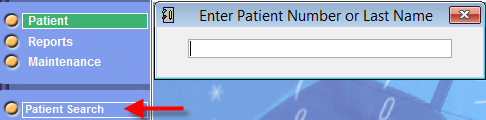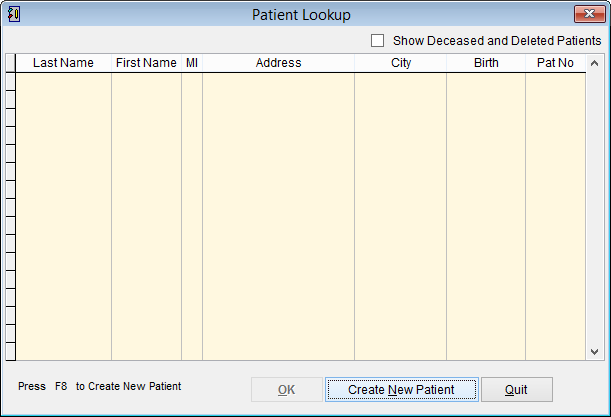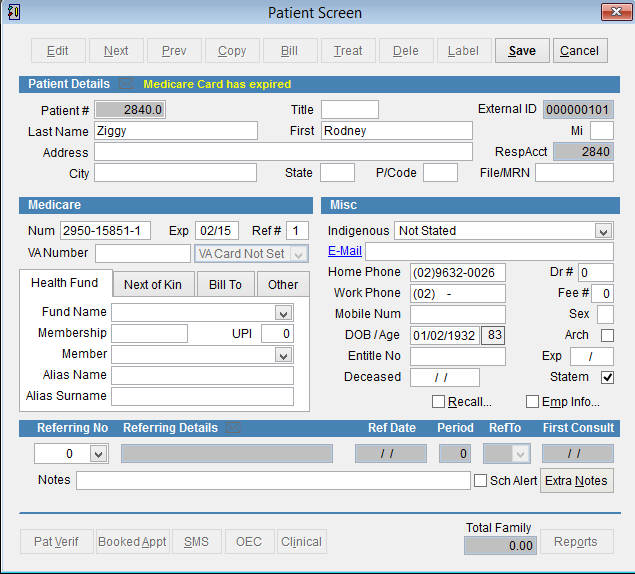How to add a new patient
This tutorial will show you how to add a new patient in eClaims.
Watch the video or follow the instructions listed below.
Click Patient and Patient Search on the left side of the screen
Enter family name, first name
You can type only part of the name and the system will show you the names that match.
eClaims displays the top 250 results. If you have a lot of results try entering more of the patient name.
Double click on a name in search results to open the Patient Details or click Create New Patient to add the patient to eClaims.
Enter the client details and click Create to continue
The system checks that the Medicare and VA numbers are in the correct format. If you don’t have the Medicare number enter 0 to continue.
Enter the patient details and click Save to add the patient to the database or Cancel to discard changes and return to the previous screen.