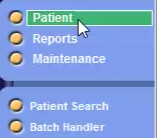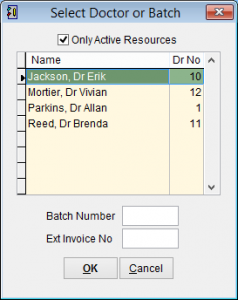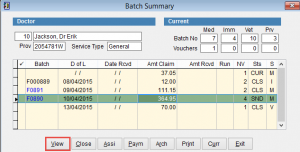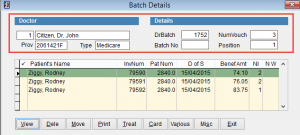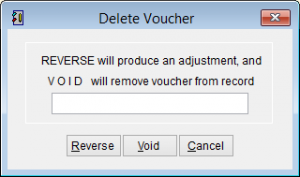Batch Details
Batch Details shows the individual invoices inside a batch and allows you to modify or remove the contents of an invoice.
To open the batch details screen go to the main menu.
Click Patient, Batch handler.
Select the Doctor and click OK.
Highlight a batch and click View at the bottom of the screen.
The doctor’s details are displayed in the top left of the screen.
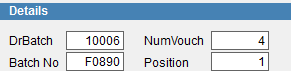
Details screen shows
DrBatch is only used by eClaims and is the Doctor Batch number.
Batch No is the batch number that is communicated online. When payment is received it will need to be receipted against this batch number.
NumVouch the number of vouchers in the batch.
Position is the position of the highlighted invoice in the batch.
Patient’s Name displays the name of the patient in the format family name, first name.
InvNum is the invoice number.
D of S is the Date of Service.
BenefAmt is the invoice total.
NI is the number of items in the patient invoice.
N W indicates that a note is present. N = No note and Y = a note is entered for this invoice.
Want to select multiple records. Just double click on an invoice and the  icon will be added to the left column on the screen.
icon will be added to the left column on the screen.
View displays the Voucher Details screen that shows the individual items in an invoice.
Dele deletes the voucher. You’ll be promoted to confirm deletion with the Delete Voucher screen. Click Reverse to reverse the invoice and create an adjustment in the patient treatment history, Void to remove the voucher or Cancel to close the screen without making any changes.
Move to move the voucher to the current batch.
Print a Batch Details Report to the screen, printer or a file.
Treat opens the Patient Treatment Screen.
Card displays the patient’s Medicare or Veterans Affairs number.
Various allows you to add a note to the invoice.
Misc displays the Miscellaneous Information screen.
Exit closes the screen and returns to the Batch Summary screen.
DVA Info displays the DVA Misc Info screen if the patient has a Department of Veterans Affairs card.