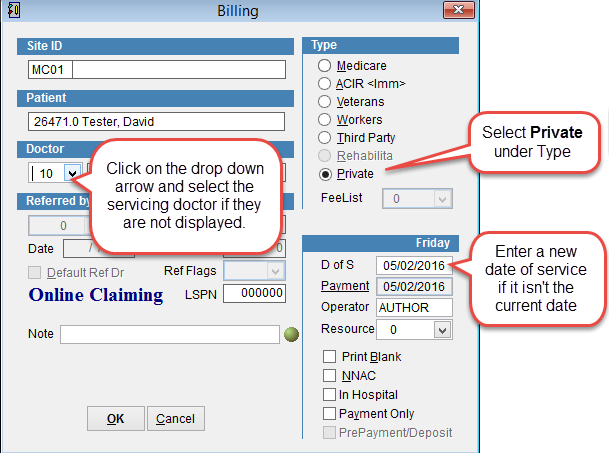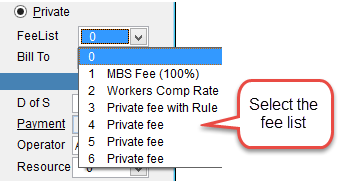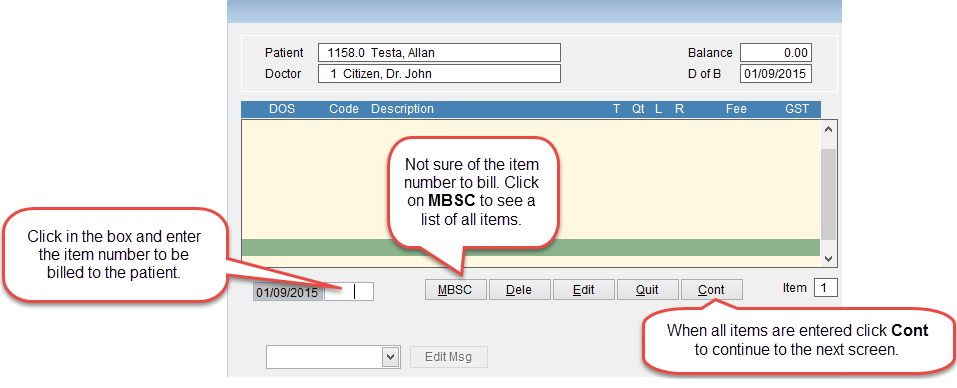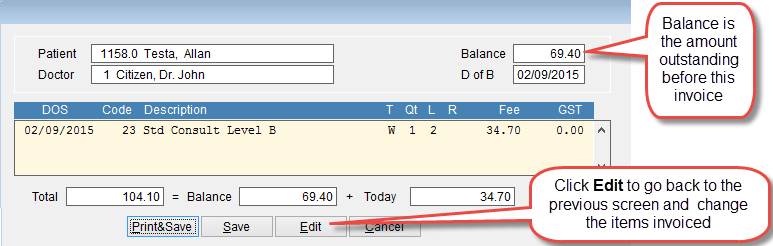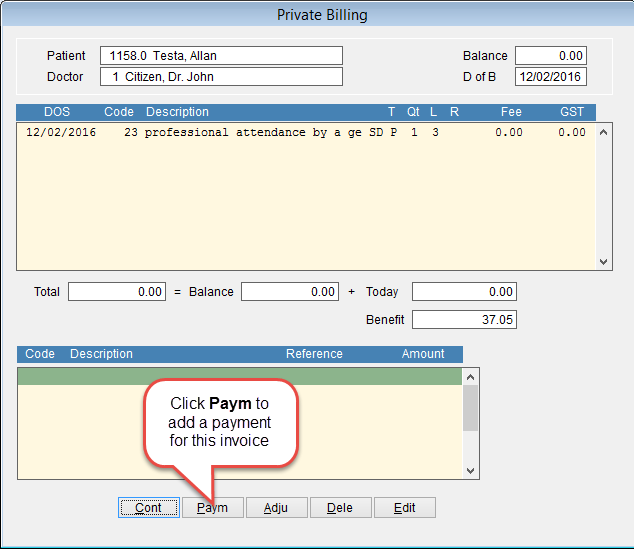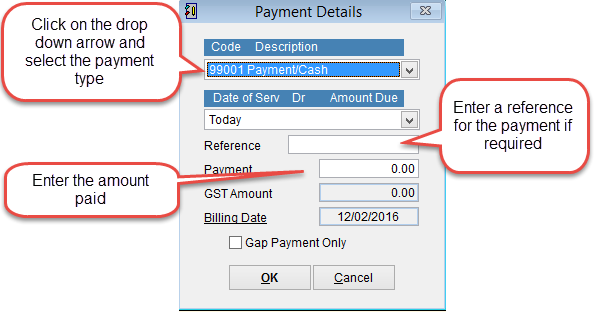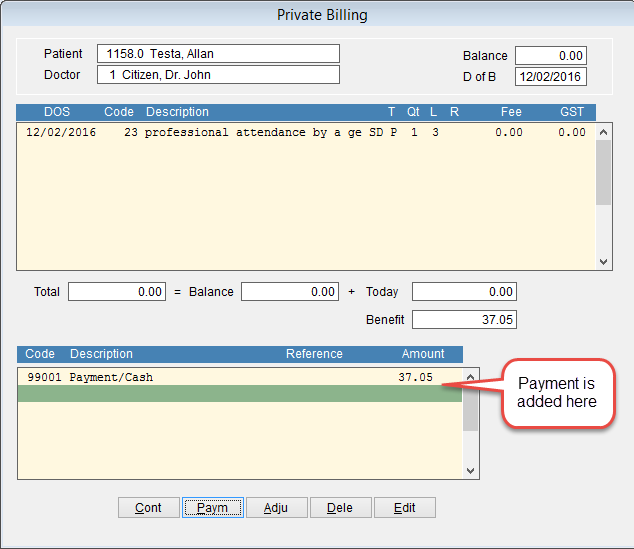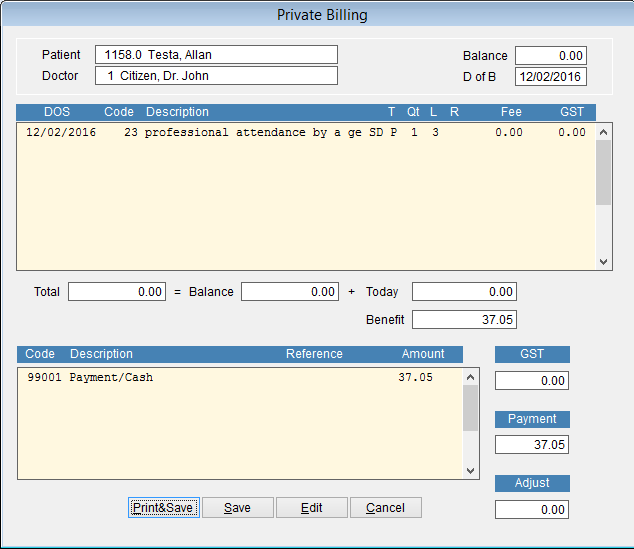How to bill a private patient
A private patient is a patient which pays directly for the services they receive. At the end of the billing process it is possible to send details of the claim to Medicare in order for the patient to receive a rebate directly on the MBS fee.
Go to the patient record and click Bill at the top of the screen.
How to open the patient record.
Select Private under Type on the right side of the screen and the FeeList to be used when billing the patient.
If the servicing doctor is not displayed click on the drop down arrow under Doctor and select the doctor from the list that appears.
Click OK to continue or Cancel to discard changes and return to the previous screen.
D of S is the Date of Service. By default it is the current date. To change the date click on the date with the mouse and enter a new date with the keyboard.
To bill the patient enter the item number at the bottom of the screen in the box next to the date and click enter on the keyboard to add the item to the invoice. When all items have been added click Cont at the bottom of the screen to save the invoice and move to the next screen. Click Dele to delete the selected item from the invoice and Cancel to discard changes and return to the previous screen.
D of B at the top right of the screen is Date of Billing.
The next screen shows the items billed to the patient. Click Edit to go back to the previous screen to add, remove or modify the items. If everything is OK click Print & Save to print the invoice or Save to continue.
Made an error, click Cancel to discard the screen and return to the patient screen
Click Paym at the bottom of the screen to record a payment for this invoice.
Select the Payment Type at the top of the screen by clicking the drop down arrow and selecting it from the drop down menu.
The payment will be added to the bottom of the screen. Click Paym to add an additional payment. Adju to make an adjustment, Dele to delete the highlighted entry or Edit to edit the record.
When you have verified the details are correct click Cont to continue to the next screen.
Save will save the invoice.
Print & Save will save the invoice and print a copy.
Edit goes back into the billing screen and modify the items billed.
Cancel discards the invoice and returns to the patient record.