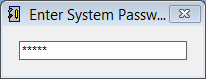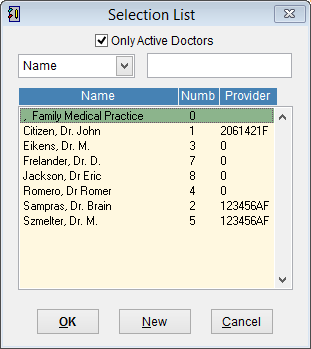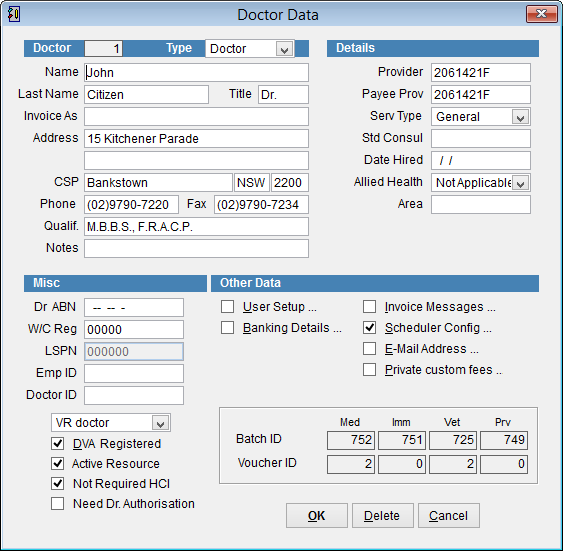How to add a doctor in eClaims
Here we’ll explain how to add a new doctor in eClaims.
Before claiming, new and existing providers will need to complete a form to link their provider number with their Minor ID. Visit https://au.acsshealth.com/banking-form/ for more information.
When a new doctor is added in eClaims it’s necessary to exit eClaims before billing services for this doctor.
Got to the main menu in eClaims.
Click on Maintenance and Business Data from the menu on the left side of the screen.

Enter your system password and click enter on the keyboard
The selection list screen displays the names of all active doctors by default.
If you want to see a list of all doctors including Not Active remove the tick from Only Active Doctors
To modify the details of an existing doctor either click on a doctor so that they are highlighted and click OK at the bottom of the screen or double click on a doctor’s name to open the Doctor Data screen.
Click New to add a new doctor and the Doctor Data screen will appear.
Enter the details of the doctor and click OK to add the Doctor to the eClaims database or click Cancel to discard changes and return to the previous screen.